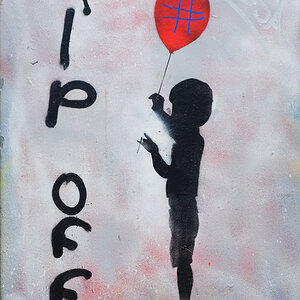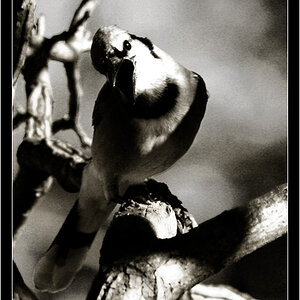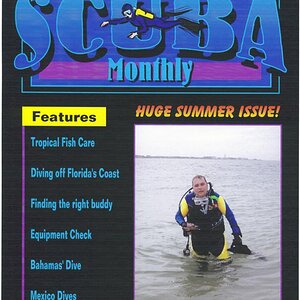Mr. Murmeli
TPF Noob!
- Joined
- Jan 10, 2009
- Messages
- 92
- Reaction score
- 0
- Location
- Finland
- Can others edit my Photos
- Photos OK to edit
Hi,
I bought a Spyder 3 Pro for my monitor calibration and I ran into a problem. After the calibration is done a new color space profile is been created (which you have to name your self). This profile then shows in window's display options as the current color space. Because of this, some programs show colors now differently (as happens e.g when photoshop is running at adobe RGB and windows is set to sRGB).
This problem can be fixed by setting the window's color space back to sRGB, but does it now lose my calibration since I'm not anymore at the color space created by Spyder?
I'm pretty confused and i'd appreciate some help . I want all my software, including internet browser, to show pictures in the same way but i do want my calibration to stay put as well.
. I want all my software, including internet browser, to show pictures in the same way but i do want my calibration to stay put as well.
I bought a Spyder 3 Pro for my monitor calibration and I ran into a problem. After the calibration is done a new color space profile is been created (which you have to name your self). This profile then shows in window's display options as the current color space. Because of this, some programs show colors now differently (as happens e.g when photoshop is running at adobe RGB and windows is set to sRGB).
This problem can be fixed by setting the window's color space back to sRGB, but does it now lose my calibration since I'm not anymore at the color space created by Spyder?
I'm pretty confused and i'd appreciate some help


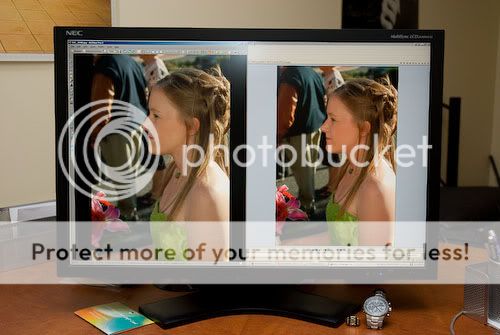

![[No title]](/data/xfmg/thumbnail/35/35587-16c570d2927f2a9ea1945320686eca01.jpg?1619737062)





![[No title]](/data/xfmg/thumbnail/34/34115-73b827c6a6db1413dcead11e4caaae69.jpg?1619736285)