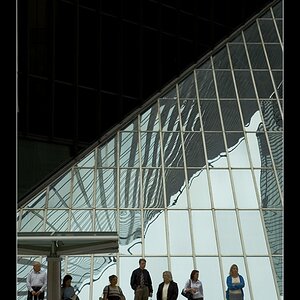jaomul
Been spending a lot of time on here!
- Joined
- Feb 4, 2011
- Messages
- 5,715
- Reaction score
- 1,554
- Location
- Cork Ireland
- Can others edit my Photos
- Photos OK to edit
Not sure if this is correct section but suppose storage for processing is related so here goes=
I just got a new laptop. I am not as organised as I should be with my photos. I am not a pro, just enthusiast but would like to have a good system so I know where everything is.
I think i should put raws in a raw folder, jpegs in a jpeg folder and edits in an edited folder, backing up raws on a portable hard drive, but raws may fill my computer fairly fast.
What do you guys do? I'd like to have a better system of organising. Thanks
I just got a new laptop. I am not as organised as I should be with my photos. I am not a pro, just enthusiast but would like to have a good system so I know where everything is.
I think i should put raws in a raw folder, jpegs in a jpeg folder and edits in an edited folder, backing up raws on a portable hard drive, but raws may fill my computer fairly fast.
What do you guys do? I'd like to have a better system of organising. Thanks