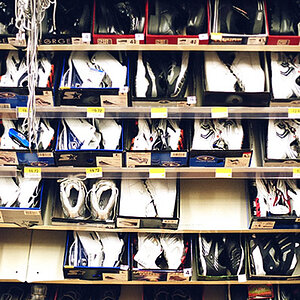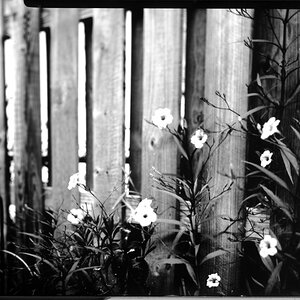simulastral
TPF Noob!
- Joined
- Mar 23, 2004
- Messages
- 54
- Reaction score
- 0
ok, i am using ps7 and i am having a very peculiar problem. when i 'save for web' the image i am working with suddenly looks much brighter than it did in the workspace.. actually, if i open an image and save it for web, and then open the new re-saved image in another browser [like acdsee], the image will look excactly the same as the original. But, while working with it in PS it looks much darker. I am having trouble adjusting the levels in images as a result of this peculiarity.. because the image i create will never look exactly like the image i save. It's very frustrating. How can i fix this problem?




![[No title]](/data/xfmg/thumbnail/32/32809-afb9514cb8c02e2e41c241946e185251.jpg?1619735668)