Church Rat
TPF Noob!
- Joined
- Jun 7, 2007
- Messages
- 18
- Reaction score
- 0
- Location
- Los Angeles, CA
- Can others edit my Photos
- Photos OK to edit
Experimenting with Photoshop. What do you all think? The tools that I used were, Clone Stamp, Patch Tool, Healing Brush, Magnetic Lasso. I also changed the contrast in the 3 photos below to achieve a "dark" look. Maybe it's too dark?
I'm really new to Photoshop, so any suggestions to fix or change anything is very helpful to me! Thanks!
This is the original picture. I wanted to remove the other buildings so that only the church's steeple was the center of attention.

Here are the 3 edits below. One in color, B&W, and as for the last one, I totally got rid of the background so only the steeple is standing out.



Then I went a little bit further and started messing with some of the preset filter effects that Photoshop has, so in these next pictures I used the "Paint Daubs" artistic filter to paint the photos.


I'm really new to Photoshop, so any suggestions to fix or change anything is very helpful to me! Thanks!
This is the original picture. I wanted to remove the other buildings so that only the church's steeple was the center of attention.

Here are the 3 edits below. One in color, B&W, and as for the last one, I totally got rid of the background so only the steeple is standing out.



Then I went a little bit further and started messing with some of the preset filter effects that Photoshop has, so in these next pictures I used the "Paint Daubs" artistic filter to paint the photos.




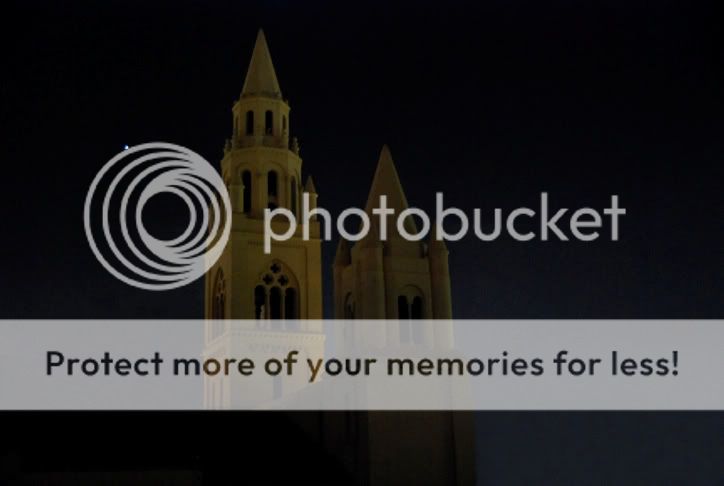






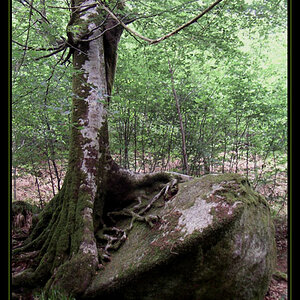





![[No title]](/data/xfmg/thumbnail/34/34691-2fa9779b0e77f698b193a633b9242553.jpg?1619736604)
![[No title]](/data/xfmg/thumbnail/37/37604-7ad625e983f92f880eb65a264eeef5e4.jpg?1619738148)
