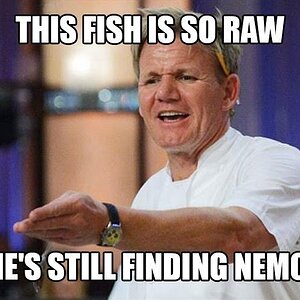I'm fairly new to photography, but one of my friends demanded that I take their senior pictures for them.  Never one to turn down some free experience, I agreed. Now I know that the number one rule of shooting portraits outside is to do it in early morning or alate evening when the sun's not too bright. Apparently 7 AM wasn't quite early enough. This photo is one of my favorites that I took, but it's waaaay too bright. And I'm not digging the shadows from the umbrella on my friend's hair. I've tried Googling a solution for this, but the only answer I can find is Photoshop CS's Shadows and Highlights tool. Unfortunately, I have Photoshop 7. Do you guys have any suggestions?
Never one to turn down some free experience, I agreed. Now I know that the number one rule of shooting portraits outside is to do it in early morning or alate evening when the sun's not too bright. Apparently 7 AM wasn't quite early enough. This photo is one of my favorites that I took, but it's waaaay too bright. And I'm not digging the shadows from the umbrella on my friend's hair. I've tried Googling a solution for this, but the only answer I can find is Photoshop CS's Shadows and Highlights tool. Unfortunately, I have Photoshop 7. Do you guys have any suggestions?
Here's a link to the photo on my server. It's ginormous.
http://www.immiscible.net/pics/PICT0047.jpg
Here's a link to the photo on my server. It's ginormous.
http://www.immiscible.net/pics/PICT0047.jpg