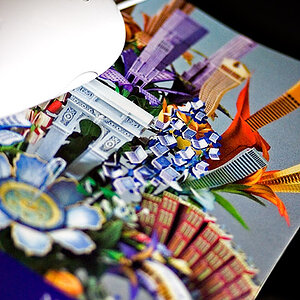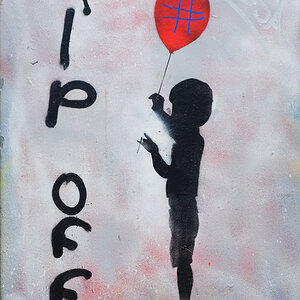Ghoste
TPF Noob!
I'm still learning my photoshop and slowly getting there. I'm just trying to learn how to overlap entire images. Like, I have a sequence shot of my friends skateboarding and I had to cut each thing seperatly instead of overlapping the entire image becuase I can't figure out how. Everytime I select the first layer and then try to open the next one it opens in a seperate box with a different set of layers and I want it to be in the first box. Understand what I am saying? Becuase I don't =p. This is the shot I'm trying to get.

I couldn't figure why it looked so fake and then I realized the shadows were gone out of the 2nd and 5th layer. Any help would be great.

I couldn't figure why it looked so fake and then I realized the shadows were gone out of the 2nd and 5th layer. Any help would be great.