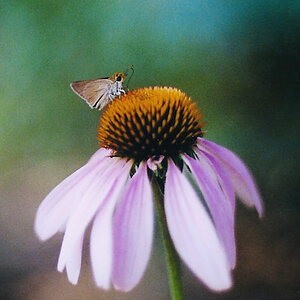k.udhay
TPF Noob!
- Joined
- Mar 6, 2013
- Messages
- 130
- Reaction score
- 9
- Location
- India
- Can others edit my Photos
- Photos OK to edit
I shot my friend in his room using a flash bounced against ceiling. I got a decent pic. and my friend is also happy at it:
https://i.imgur.com/8eEGqoA.jpg
Instagram post by Vivek A • Oct 3, 2017 at 11:33am UTC
Camera : Nikon D3200 (cropper sensor)
f/1.8, 1/200, ISO 200 & 50 mm prime lens
That said, when I compare with some pictures (eg. Instagram post by Photraits • Sep 29, 2017 at 7:26am UTC) of my favourite photographers, I feel I am missing something. I see the faces of their subjects to be very clear and less distractive. Sad part is I am unable to define the difference "technically".
Possible things I could guess are
1. My lighting is not adequately powerful.
2. Post production.
3. Make up of my subject is poor.
Request your opinions here.
Edit - Instagram link for my pic. inserted
https://i.imgur.com/8eEGqoA.jpg
Instagram post by Vivek A • Oct 3, 2017 at 11:33am UTC
Camera : Nikon D3200 (cropper sensor)
f/1.8, 1/200, ISO 200 & 50 mm prime lens
That said, when I compare with some pictures (eg. Instagram post by Photraits • Sep 29, 2017 at 7:26am UTC) of my favourite photographers, I feel I am missing something. I see the faces of their subjects to be very clear and less distractive. Sad part is I am unable to define the difference "technically".
Possible things I could guess are
1. My lighting is not adequately powerful.
2. Post production.
3. Make up of my subject is poor.
Request your opinions here.
Edit - Instagram link for my pic. inserted
Last edited:








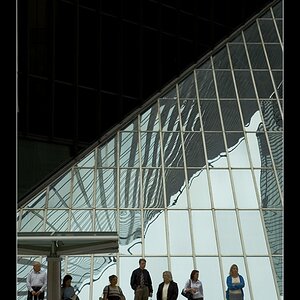



![[No title]](/data/xfmg/thumbnail/35/35880-9a6926237907ab72b42781d9a09698a6.jpg?1619737209)