- Joined
- May 15, 2003
- Messages
- 5,275
- Reaction score
- 17
- Location
- Gilbert, AZ
- Website
- www.voodoocat.com
- Can others edit my Photos
- Photos NOT OK to edit
In response to this thread, i posted a table that shows how to correct color tints.
If the image is too:
Red - Decrease the amount of red
Green - Decrease the amount of green
Blue - Decrease the amount of blue
Cyan - Increase the amount of red
Magenta - Increase the amount of green
Yellow - Increase the amount of blue
This can be accomplished using the curves tool in your favorite image editing software. This tutorial uses screenshots from Photoshop but can be done in PSP, Gimp, and most image editing applications.
We start out with this shot taken on Fujichrome Astia. The film was in the bargain bin. I only paid $0.50. Being old pro film that was not refridgerated, I'm not sure this is how Astia would normally perform. At the time I was pretty ignorant of slide film and didn't even realize it was such.

There is a slight blue cast on this image.
Let's fire up the curves menu to fix that.

We are going to select the blue channel from the drop down menu. Click and drag the center of the curve to adjust this channel.

Such a small change that has a dramatic impact on the image.

Looking good. Gives it a warmer look. It looks a little too warm though.
Here is another easy edit where you can achieve spectacular results. Using the droppers on the lower righthand corner, we define white, midtones and black.

The first dropper is black. Find the darkest color of the photograph and click on it.
The second dropper is grey. Find a good midtone and click on it.
The third dropper is white. Find the whitest color and click on it. Don't settle with the first color you click on.

For this edit, finding the black was easy. I used the darkest part of the shadow from the tree near the base. I tried quite a few different midtones and settled with the grey sidewalk tiles. For white, I used the highlight on the tree. After applying the edit, I went back to the blue channel and dropped it slightly.
Here is what I came up with earlier. I also increased the contrast of the image and used the unsharp mask.
If the image is too:
Red - Decrease the amount of red
Green - Decrease the amount of green
Blue - Decrease the amount of blue
Cyan - Increase the amount of red
Magenta - Increase the amount of green
Yellow - Increase the amount of blue
This can be accomplished using the curves tool in your favorite image editing software. This tutorial uses screenshots from Photoshop but can be done in PSP, Gimp, and most image editing applications.
We start out with this shot taken on Fujichrome Astia. The film was in the bargain bin. I only paid $0.50. Being old pro film that was not refridgerated, I'm not sure this is how Astia would normally perform. At the time I was pretty ignorant of slide film and didn't even realize it was such.

There is a slight blue cast on this image.
Let's fire up the curves menu to fix that.

We are going to select the blue channel from the drop down menu. Click and drag the center of the curve to adjust this channel.

Such a small change that has a dramatic impact on the image.

Looking good. Gives it a warmer look. It looks a little too warm though.
Here is another easy edit where you can achieve spectacular results. Using the droppers on the lower righthand corner, we define white, midtones and black.

The first dropper is black. Find the darkest color of the photograph and click on it.
The second dropper is grey. Find a good midtone and click on it.
The third dropper is white. Find the whitest color and click on it. Don't settle with the first color you click on.

For this edit, finding the black was easy. I used the darkest part of the shadow from the tree near the base. I tried quite a few different midtones and settled with the grey sidewalk tiles. For white, I used the highlight on the tree. After applying the edit, I went back to the blue channel and dropped it slightly.
Here is what I came up with earlier. I also increased the contrast of the image and used the unsharp mask.


![[No title]](/data/xfmg/thumbnail/31/31979-ea92aca54ae865842d998c9cec534991.jpg?1619735137)




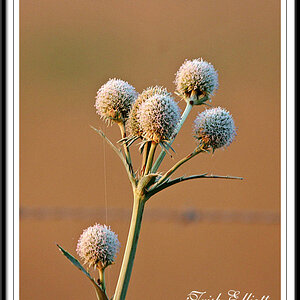

![[No title]](/data/xfmg/thumbnail/31/31740-83040d547efdbb1f87736f24d2e9985c.jpg?1619734985)
![[No title]](/data/xfmg/thumbnail/41/41895-34e19a98c1811c8d543811c45d6ca604.jpg?1619739935)
![[No title]](/data/xfmg/thumbnail/32/32632-476f3d925401f13cffe1cc2b41945614.jpg?1619735553)