agrteknolan
TPF Noob!
- Joined
- Aug 14, 2008
- Messages
- 93
- Reaction score
- 0
- Location
- Millcreek, UT
- Website
- www2.agrtek.net
- Can others edit my Photos
- Photos OK to edit
I really need to remember my tripod next time I'm on a hike:

http://www2.agrtek.net/2008/09/29/waterfall-hiking-003/
This is a another shot from Donut Falls. I was trying out slower shutter speeds to get the water effect. Let me know what you think.

http://www2.agrtek.net/2008/09/29/waterfall-hiking-003/
This is a another shot from Donut Falls. I was trying out slower shutter speeds to get the water effect. Let me know what you think.





![[No title]](/data/xfmg/thumbnail/32/32168-fd80621d6068dd5050eb33595e34e6cf.jpg?1619735234)
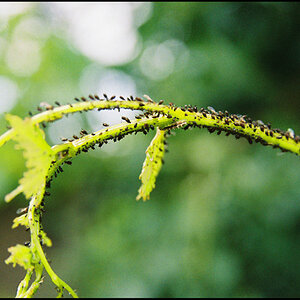

![[No title]](/data/xfmg/thumbnail/41/41890-a5975e67f00dd9340fcf9dba8728a762.jpg?1619739933)




![[No title]](/data/xfmg/thumbnail/41/41931-485b5f9a9f3736e9ed9d96ecdf639921.jpg?1619739946)


