Chriss
TPF Noob!
- Joined
- Jan 5, 2010
- Messages
- 325
- Reaction score
- 7
- Location
- Cincinnati
- Can others edit my Photos
- Photos OK to edit
You can do many things in photoshop and gimp such as increasing the contrast, increasing/decreasing the saturation, changing image levels, curves, and exposures. Heres just something I threw together with changing all the things listed above.
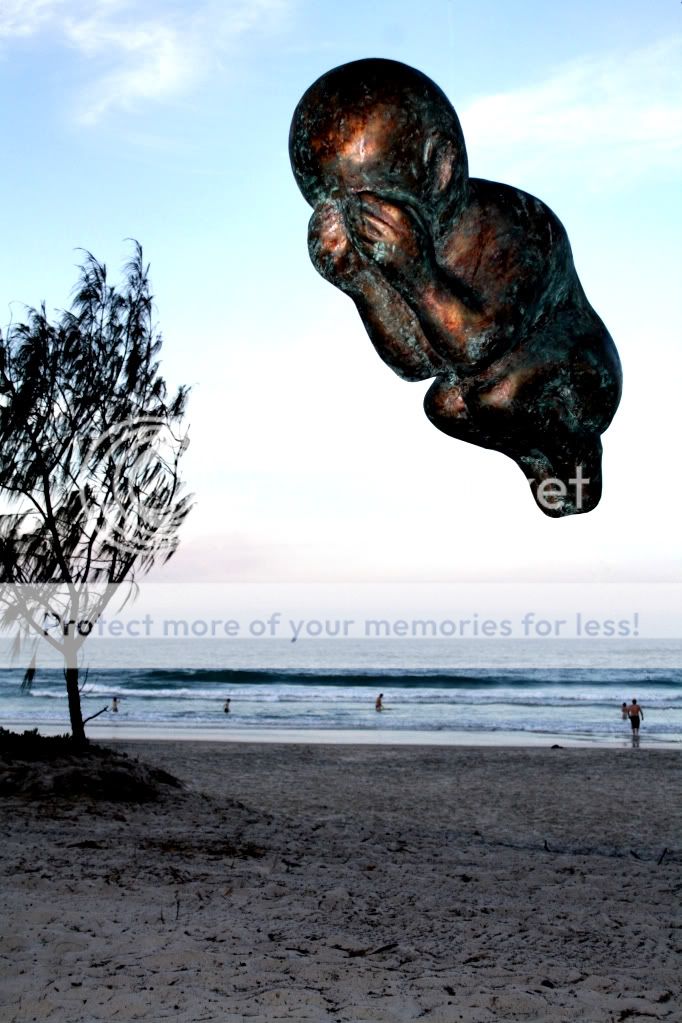
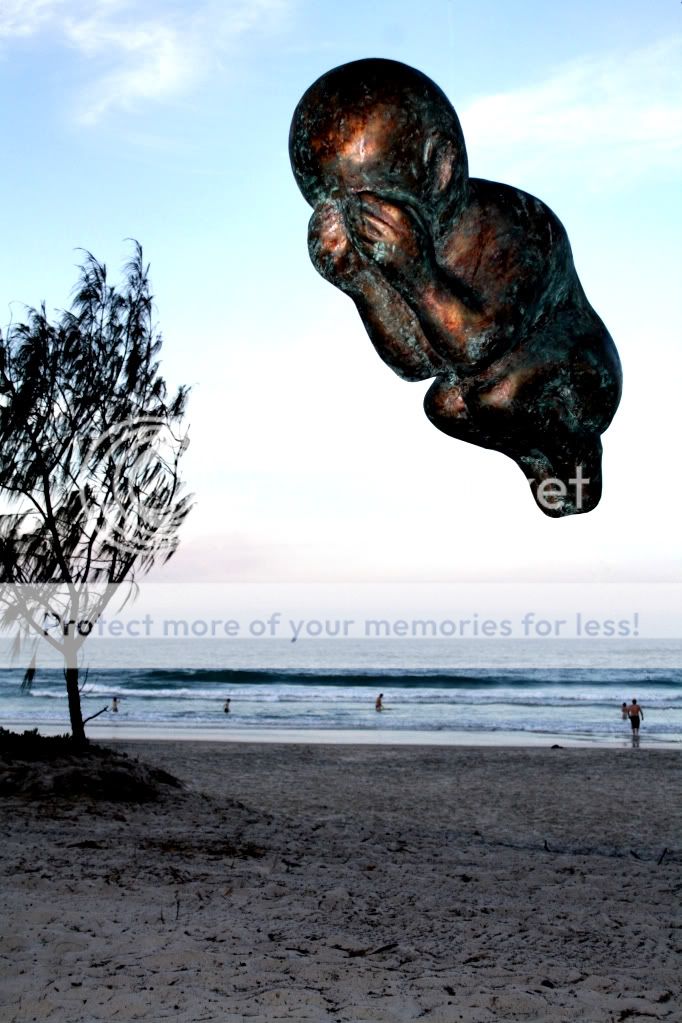







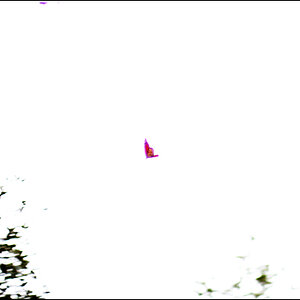






![[No title]](/data/xfmg/thumbnail/32/32699-3434a76363cb383404e00a3cd5ed5728.jpg?1619735601)
![[No title]](/data/xfmg/thumbnail/32/32698-38e2346942223e17b43fb958f66064c1.jpg?1619735601)
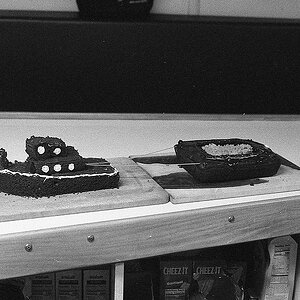
![[No title]](/data/xfmg/thumbnail/41/41928-733459df56e3fa2fe957f910305d4e37.jpg?1619739945)
![[No title]](/data/xfmg/thumbnail/34/34130-336ba02cc837fdcc84b79f822e841df2.jpg?1619736301)