kitkatdubs
TPF Noob!
- Joined
- Oct 5, 2015
- Messages
- 152
- Reaction score
- 2
- Can others edit my Photos
- Photos OK to edit
Does the background look yellow? I am having a hard time painting the whole wall white without it getting on the subjects. I tried the quick selection tool and then painted, but it looked too perfect and fake. Any other ways to paint the wall white without it getting on the subjects? Thanks!




![[No title]](/data/xfmg/thumbnail/37/37522-f67b10bc5ee534f9bc21ee94917445b9.jpg?1619738129)



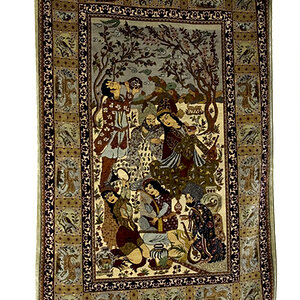


![[No title]](/data/xfmg/thumbnail/33/33360-ff0b69685c94740bde3f53b6d7aa9af1.jpg?1619735924)


