- Joined
- Nov 19, 2010
- Messages
- 2,507
- Reaction score
- 440
- Location
- San Jose, CA
- Can others edit my Photos
- Photos OK to edit
How would one calibrate a MacBook pro monitor?
Follow along with the video below to see how to install our site as a web app on your home screen.

Note: This feature currently requires accessing the site using the built-in Safari browser.
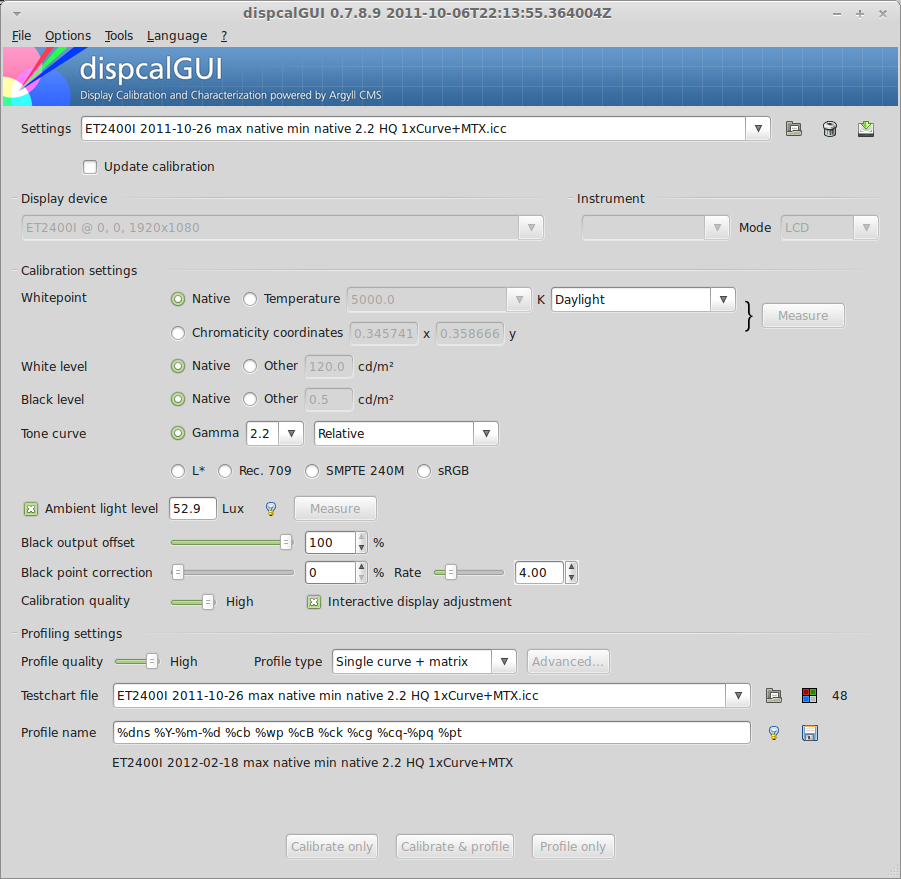
Same as anything else - get a calibration device, install the software that came with it (or something like dispcalGUI), then run it.How would one calibrate a MacBook pro monitor?
 I left if on the default. It's been working fine for me.
I left if on the default. It's been working fine for me.I have never actually tried it, but there is an option to just update the calibration. I assume that is faster than the first full calibration.See, I recalibrate often.



