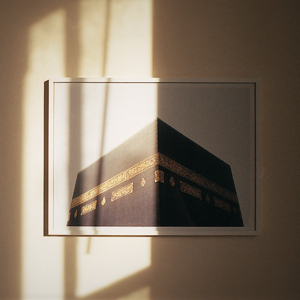Tbini87
TPF Noob!
- Joined
- May 10, 2010
- Messages
- 574
- Reaction score
- 8
- Location
- Chico, CA
- Can others edit my Photos
- Photos OK to edit
Hey guys,
recently bought LR3, and my wife did a shoot tonight in RAW. She wanted to update her blog, and the site didn't allow NEF files, so she wanted to change them to JPEG, which we usually use. Is there a way to change a NEF file to JPEG in Lightroom? She was trying to upload to blogger and facebook if that matters or helps. Any help is appreciated! Thanks.
recently bought LR3, and my wife did a shoot tonight in RAW. She wanted to update her blog, and the site didn't allow NEF files, so she wanted to change them to JPEG, which we usually use. Is there a way to change a NEF file to JPEG in Lightroom? She was trying to upload to blogger and facebook if that matters or helps. Any help is appreciated! Thanks.



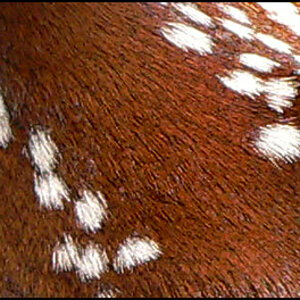



![[No title]](/data/xfmg/thumbnail/41/41896-54547e935773393100a20b8d9819f5bd.jpg?1619739935)