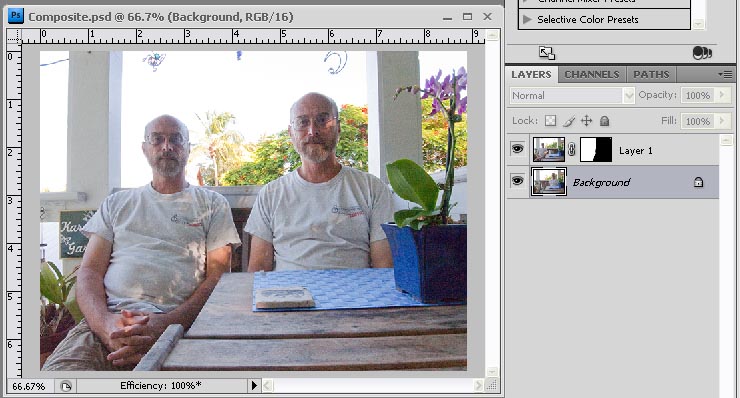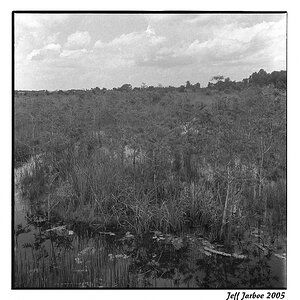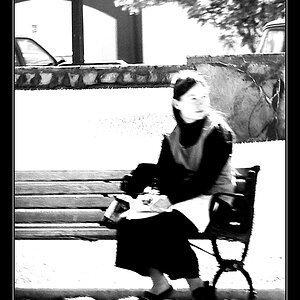dan.rpo
TPF Noob!
- Joined
- Oct 20, 2008
- Messages
- 172
- Reaction score
- 0
- Location
- Long Island, NY
- Can others edit my Photos
- Photos NOT OK to edit
So i want to make one of those self-portrait shots where i appear in multiple sections of the same photo, for example, me sitting at every seat of a table.
I know id have to use a tripod to take each shot seperately, but what do i do as far as post processing? i am a graphic artist and should probably know how to do this via photoshop, but have never done so. thanks!
I know id have to use a tripod to take each shot seperately, but what do i do as far as post processing? i am a graphic artist and should probably know how to do this via photoshop, but have never done so. thanks!