I recently read about barrel distortion and pincushioning. I didn't know there were terms for the things I saw in my camera pictures.
What I'd like to do is straighten-out the pictures I have in a program. I don't know what program to use, except GIMP. And I don't really want to spend any money doing this.
Does anyone know a free program I can use to correct pincushioning and barrel distortion?
What I'd like to do is straighten-out the pictures I have in a program. I don't know what program to use, except GIMP. And I don't really want to spend any money doing this.
Does anyone know a free program I can use to correct pincushioning and barrel distortion?





![[No title]](/data/xfmg/thumbnail/37/37120-1d477daab99b292a0c740b50f1c96d53.jpg?1619737883)
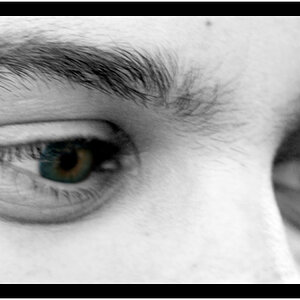



![[No title]](/data/xfmg/thumbnail/32/32806-e16129723fd659a65a21d27ec96c2637.jpg?1619735667)


![[No title]](/data/xfmg/thumbnail/33/33875-e155733428c9a8d5f34bbc19e80e29a6.jpg?1619736181)