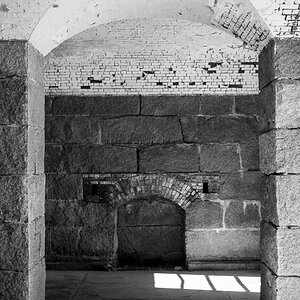MostlyDigital
TPF Noob!
How do I correct the horizon line in a picture? (make the picture look like its level, and straight) Do I move the whole picture till the horizon is straight? If so how is this done? I tried to figure it out and I searched the internet but found nada. Please help, thanks