jemmy
TPF Noob!
Hi all. I have posted this pic before but in the wedding/portrait section. I have been working on a stack of different edits but still am not satisfied. It was one of my favourites but now i am stuck!!! If anyone would like to give an edit a shot and tell me EXACTLY how you did it, I would be appreciative beyond words:lmao:
here it is converted to b&w with vignette but it is seriously lacking something???


Thanks in advance... Cant wait to see your work x
here it is converted to b&w with vignette but it is seriously lacking something???


Thanks in advance... Cant wait to see your work x




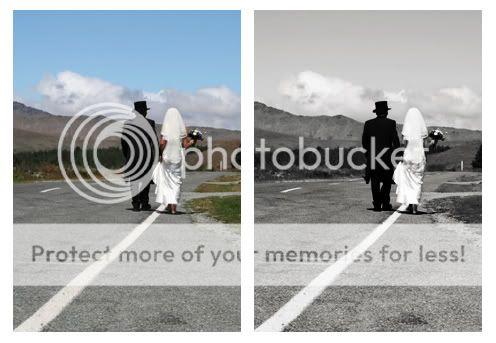

![[No title]](/data/xfmg/thumbnail/33/33437-e75ccdc53ab9428f2dd0218e568181b1.jpg?1619735969)
![[No title]](/data/xfmg/thumbnail/42/42026-4f14b406e4eb9c886f454721fb021fba.jpg?1619739982)

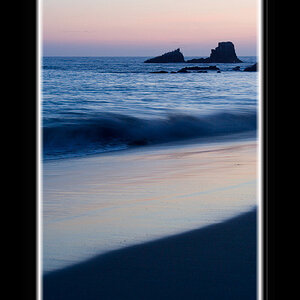


![[No title]](/data/xfmg/thumbnail/42/42019-e6f4e7422d2f8ec66dade714c8b21766.jpg?1619739979)
![[No title]](/data/xfmg/thumbnail/37/37603-739c5d9b541a083a12f2f30e45ca2b7b.jpg?1619738147)



