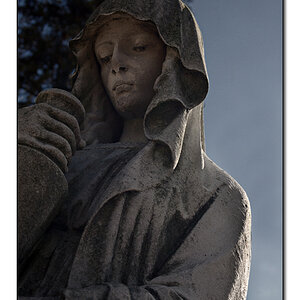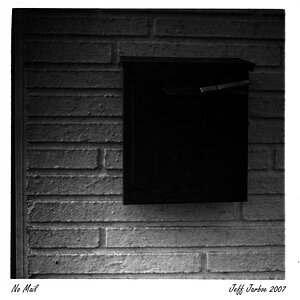lostprophet
No longer a newbie, moving up!
- Joined
- Feb 10, 2006
- Messages
- 11,792
- Reaction score
- 181
- Can others edit my Photos
- Photos NOT OK to edit
this method was talked about by Mohain (from memory) a week or two ago
So he gets the credit not me
ORIGINAL

EDIT

1. make a copy by dragging the "background" layer to the icon next to the bin

2. go to FILTERS / BLUR and select GAUSSIAN BLUR and I've set 5 pixels
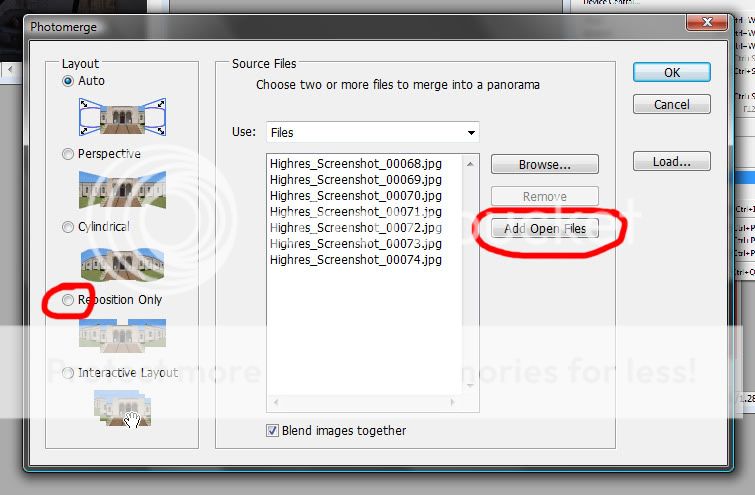
3. go to LAYERS and select from the drop down menu SCREEN

4. play with the OPACITY till you like the effect
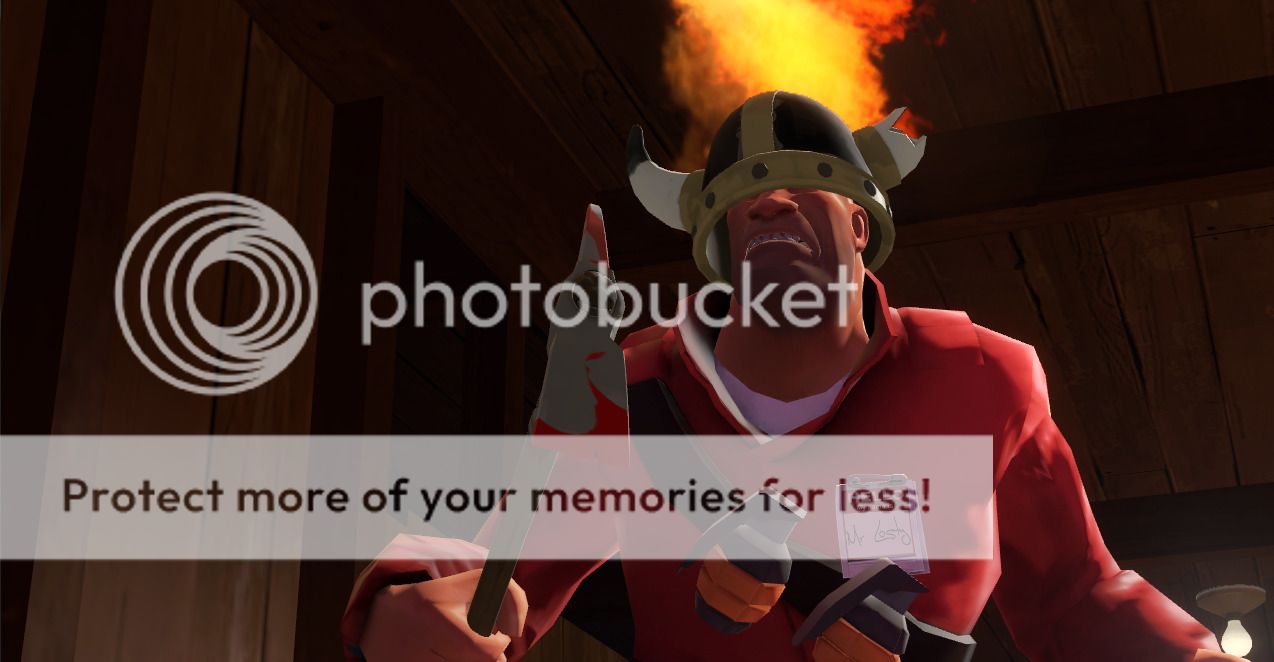
5. then just flatten the layers
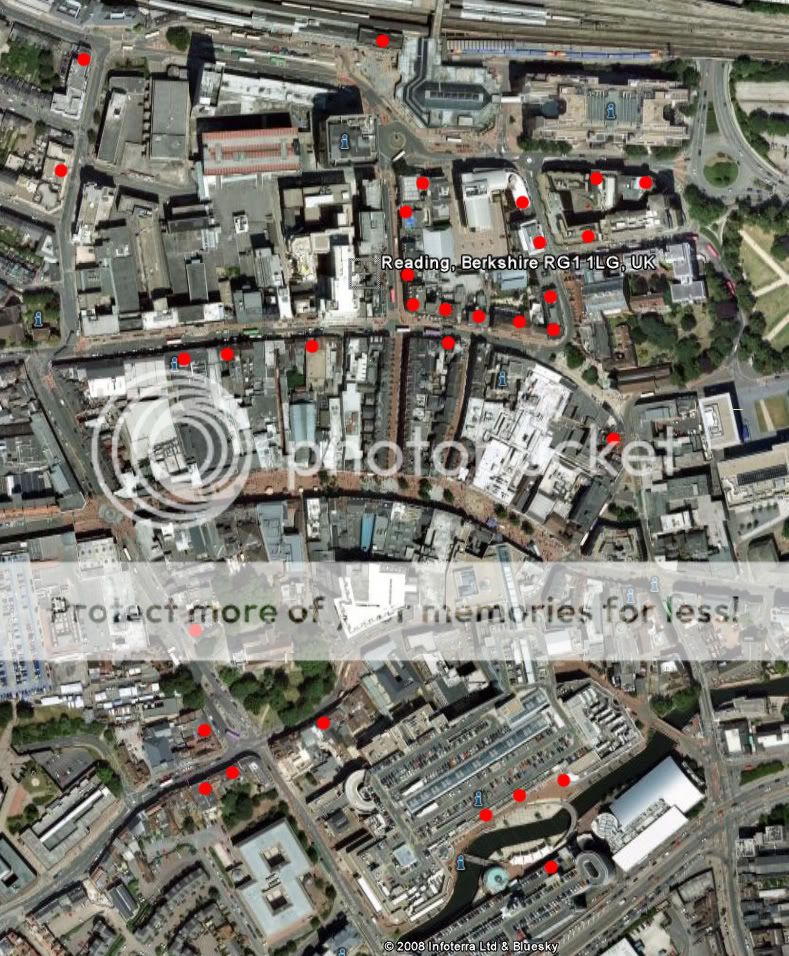
So he gets the credit not me
ORIGINAL

EDIT

1. make a copy by dragging the "background" layer to the icon next to the bin

2. go to FILTERS / BLUR and select GAUSSIAN BLUR and I've set 5 pixels
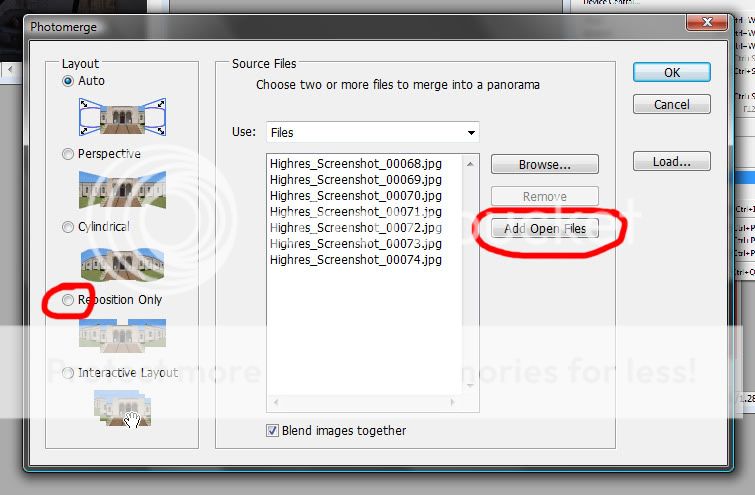
3. go to LAYERS and select from the drop down menu SCREEN

4. play with the OPACITY till you like the effect
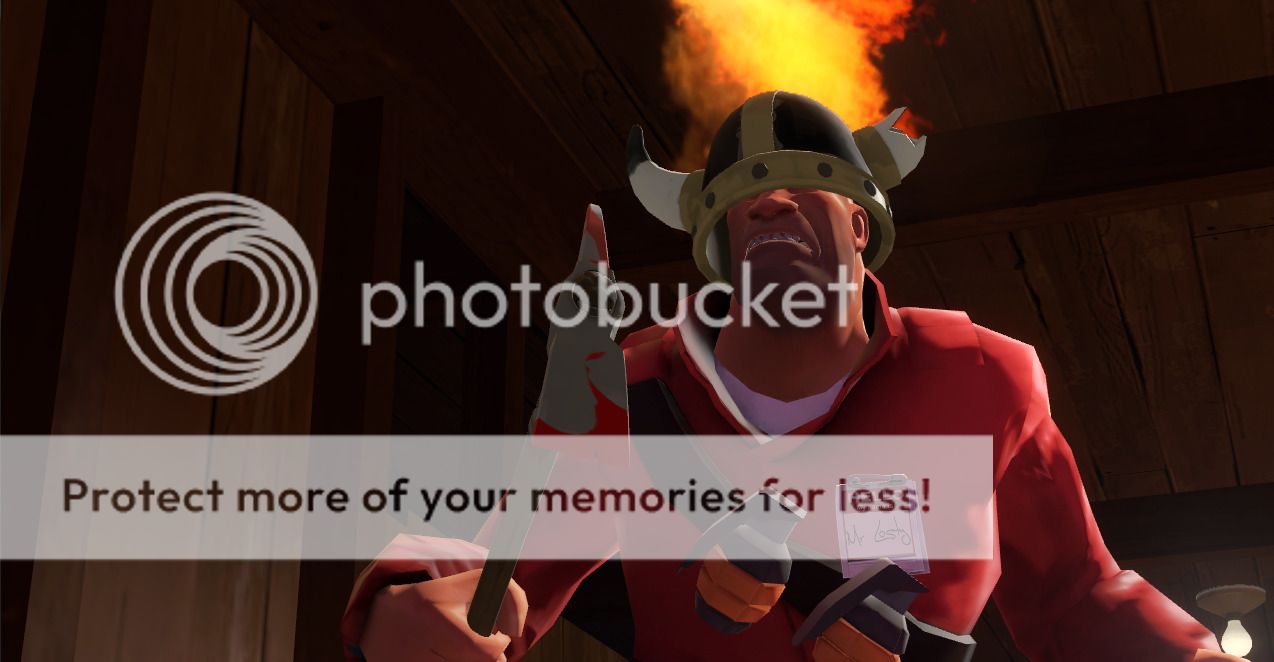
5. then just flatten the layers
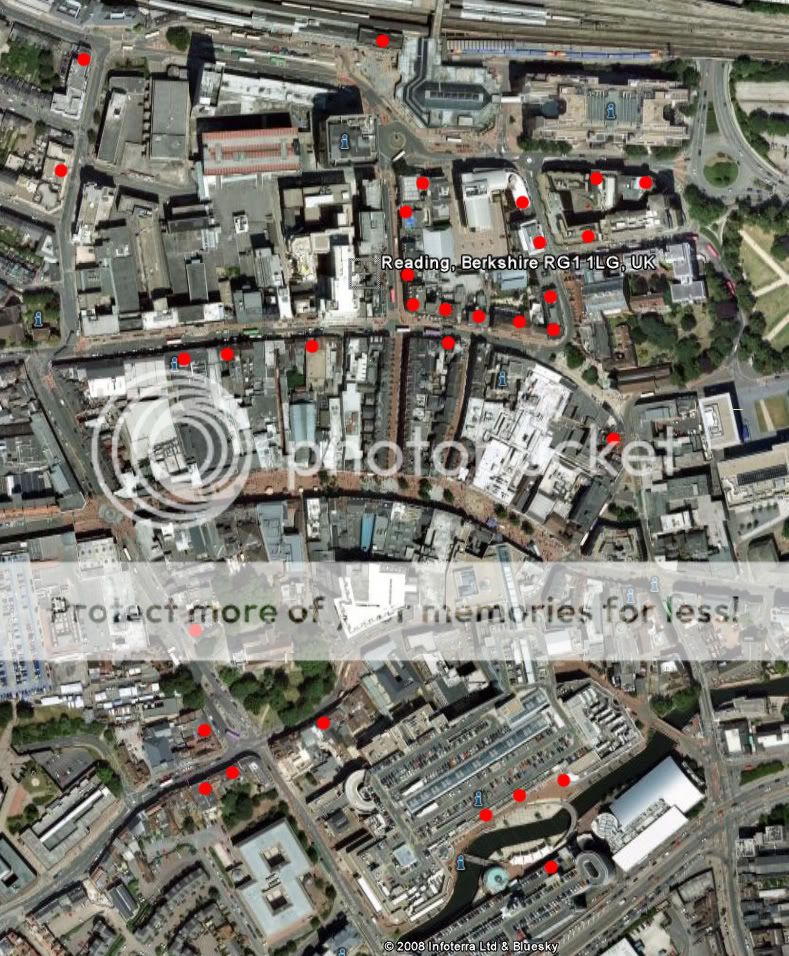




![[No title]](/data/xfmg/thumbnail/35/35952-55c8d42ec1c6ff0e13b45356cbf9c068.jpg?1619737263)
![[No title]](/data/xfmg/thumbnail/37/37629-fa70c9f81cc7da4d6a9b512502f9bf84.jpg?1619738155)