jowensphoto
Been spending a lot of time on here!
- Joined
- Feb 28, 2011
- Messages
- 2,981
- Reaction score
- 899
- Location
- Northern Viriginia, US
- Can others edit my Photos
- Photos NOT OK to edit
I'm trying to install a GIMP plug in on my MBP. I'm still pretty new to OS and would really appreciate if someone could explain to me how/where to install the plug in and how to run it.
http://registry.gimp.org/files/cross_process.py_0.txt is the script if that helps!
http://registry.gimp.org/files/cross_process.py_0.txt is the script if that helps!


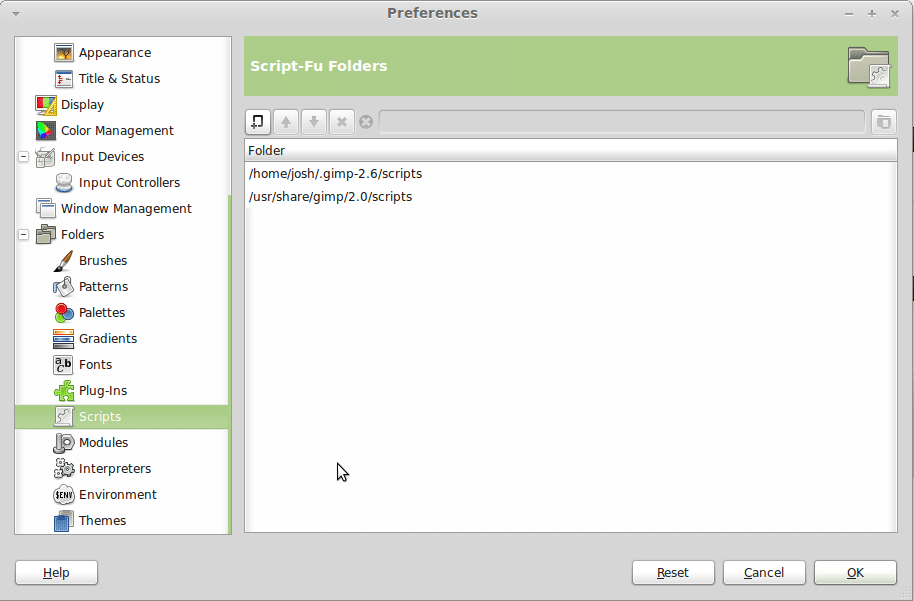

![[No title]](/data/xfmg/thumbnail/33/33028-42917987307dfd2eb37ddccec6dcb655.jpg?1619735842)



![[No title]](/data/xfmg/thumbnail/32/32930-09414fc020c2a60a456ff59a05c5ef8f.jpg?1619735759)

![[No title]](/data/xfmg/thumbnail/33/33025-0e4fc16dd87a477880f7aa74466d4f56.jpg?1619735838)

![[No title]](/data/xfmg/thumbnail/33/33029-f4556b4c89cecbad12ebe6b782a51ef5.jpg?1619735843)


