gatorcruz
TPF Noob!
- Joined
- Oct 16, 2008
- Messages
- 16
- Reaction score
- 0
- Can others edit my Photos
- Photos NOT OK to edit
Hello,
I use Photoshop CS3. My original files are PSD files in 9000x6000, 300dpi, 20x30" files that I "save as" JPGs for photo processors (MPix, MyPhotopipe, for instance)
I want to print these files in their current ratio (3:2) on 20x30, 16x20 and 12x16 sheets which will result in having a white, unprinted, trim as follows:
(A) 20x30 sheet with a 18x27 centered image
(B) 16x20 sheet with a 12x18 centered image
(C) 12x16 sheet with a 10x15 centered image
OK, here is my problem. I cannot figure out the formula / ratio where I can ADD, with the "Canvas Size" tool, a white trim around the existing 20x30 PSD file without having to resize the image. For example, what CANVAS SIZE would I have to add to a file that is already 20x30 which will result in an image that is a perfect fit into the "(B)" sheet? (Same question for the 12x16 and the 20x30 sheets (A) and (C).)
I am sure i am doing a poor job describing my question. So, let's use (B) as an example. Ordinarily, I would take my 20x30 PSD file and resize the image to 12x18 then ADD a 16x20 white background canvas to the image. However, I feel that this reduces the quality of the image (because I reduced the size). So, how can I keep my original 20x30 file? What canvas size would i have to make to come up with the (B) description? How did you go about this? What simple formula did you use? I am sure, once i get it, i could apply the same technique to every ratio.
well, thank you for your help.
I use Photoshop CS3. My original files are PSD files in 9000x6000, 300dpi, 20x30" files that I "save as" JPGs for photo processors (MPix, MyPhotopipe, for instance)
I want to print these files in their current ratio (3:2) on 20x30, 16x20 and 12x16 sheets which will result in having a white, unprinted, trim as follows:
(A) 20x30 sheet with a 18x27 centered image
(B) 16x20 sheet with a 12x18 centered image
(C) 12x16 sheet with a 10x15 centered image
OK, here is my problem. I cannot figure out the formula / ratio where I can ADD, with the "Canvas Size" tool, a white trim around the existing 20x30 PSD file without having to resize the image. For example, what CANVAS SIZE would I have to add to a file that is already 20x30 which will result in an image that is a perfect fit into the "(B)" sheet? (Same question for the 12x16 and the 20x30 sheets (A) and (C).)
I am sure i am doing a poor job describing my question. So, let's use (B) as an example. Ordinarily, I would take my 20x30 PSD file and resize the image to 12x18 then ADD a 16x20 white background canvas to the image. However, I feel that this reduces the quality of the image (because I reduced the size). So, how can I keep my original 20x30 file? What canvas size would i have to make to come up with the (B) description? How did you go about this? What simple formula did you use? I am sure, once i get it, i could apply the same technique to every ratio.
well, thank you for your help.



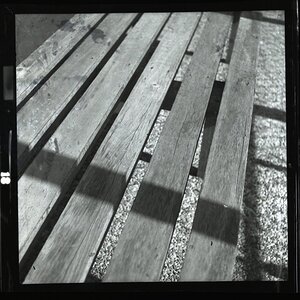

![[No title]](/data/xfmg/thumbnail/32/32705-430f9656769ce9d03c57fbe11537d5f5.jpg?1619735608)
![[No title]](/data/xfmg/thumbnail/32/32708-c55da623febe9d91efe5f28aa54c3090.jpg?1619735612)

![[No title]](/data/xfmg/thumbnail/32/32164-d68fa2de02f9bef524bbd68aac2f12e4.jpg?1619735234)
![[No title]](/data/xfmg/thumbnail/32/32709-80f0f0432fd5ec548a3efdb60ef77d46.jpg?1619735613)



