JimmyJaceyMom
TPF Noob!
- Joined
- Nov 27, 2006
- Messages
- 1,768
- Reaction score
- 1
- Location
- PA
- Can others edit my Photos
- Photos OK to edit
hey how do you think the best way would be to get my mom out of this picture. I know the hat on my kid is unsitely anyhow but I like this picture because that is his favorite miserable expresson lol. I just wish she wasn't in the background. Should I try to clone her out or put an entirely new background in?







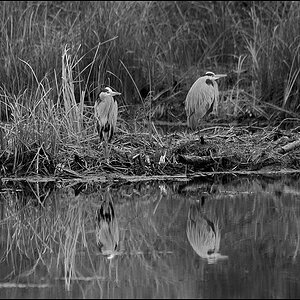


![[No title]](/data/xfmg/thumbnail/37/37111-64f64f2c8371420041bf39244ff12117.jpg?1619737882)
![[No title]](/data/xfmg/thumbnail/42/42462-2adb6efc01a19638fca25cd3000f5575.jpg?1619740192)


![[No title]](/data/xfmg/thumbnail/42/42461-e2a94a39b9483a804af86010fc52244b.jpg?1619740192)

![[No title]](/data/xfmg/thumbnail/32/32153-05f63098d8752b05df53dfa6ae8d6e7d.jpg?1619735234)

