Hi,
When I edit photos directly from the RAW file and than save them to jpeg (on the screen they look the same) but when I publish them online they appear in their original look, like they were shot, without any changes.
Can you guys help me to figure out what am I doing wrong?
Thanks in advance.
When I edit photos directly from the RAW file and than save them to jpeg (on the screen they look the same) but when I publish them online they appear in their original look, like they were shot, without any changes.
Can you guys help me to figure out what am I doing wrong?
Thanks in advance.


![[No title]](/data/xfmg/thumbnail/32/32177-3a3d923fa1584c6ef7d6602aaa24fbc6.jpg?1619735235)
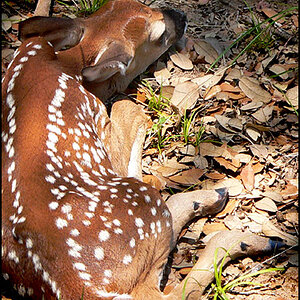


![[No title]](/data/xfmg/thumbnail/34/34139-e52deba745f42ba091907fcc460cd6db.jpg?1619736311)

![[No title]](/data/xfmg/thumbnail/39/39193-6ebc8ca9478a68b5fe2120c2163f40d3.jpg?1619738908)
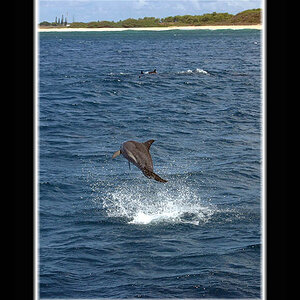
![[No title]](/data/xfmg/thumbnail/35/35223-d0fc07fee19dabe0456b4eeae54536fb.jpg?1619736957)

