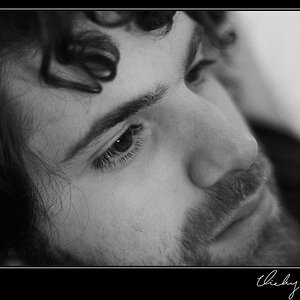Tangerini
No longer a newbie, moving up!
- Joined
- Jan 31, 2007
- Messages
- 2,886
- Reaction score
- 2
- Location
- In my house :)
- Can others edit my Photos
- Photos OK to edit
So the white balance is obviously off... and my little one jumped in  can anyone help me with this ? All I end up doing is fighting with photoshop...
can anyone help me with this ? All I end up doing is fighting with photoshop...
please let me know what you did too I really want to learn!
I really want to learn!

This is the orgininal (not cropped at all)
 can anyone help me with this ? All I end up doing is fighting with photoshop...
can anyone help me with this ? All I end up doing is fighting with photoshop... please let me know what you did too

This is the orgininal (not cropped at all)




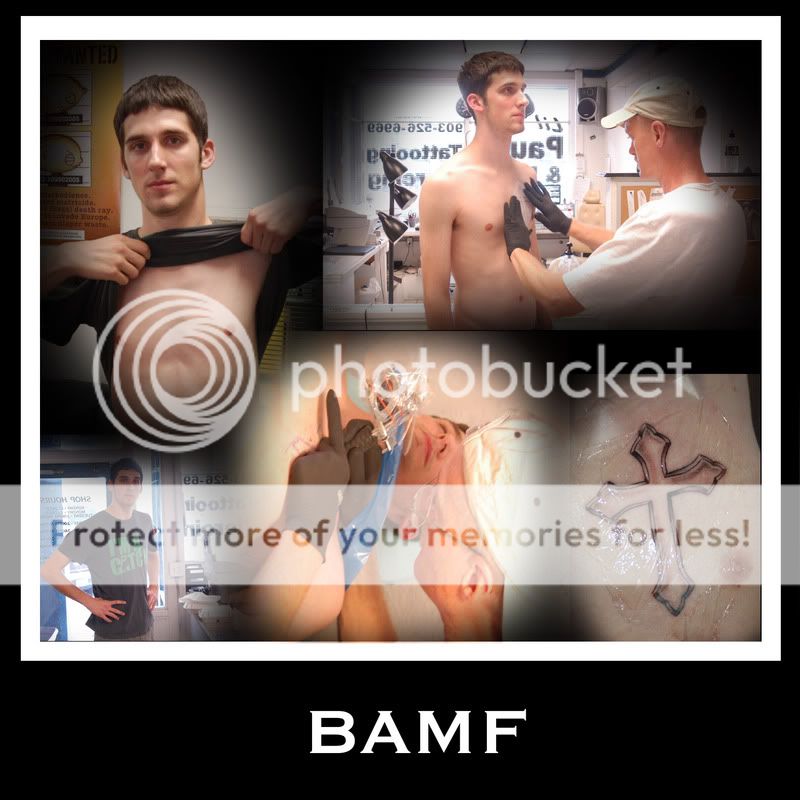





![[No title]](/data/xfmg/thumbnail/41/41900-d02b27da6248f10da25edf2413570222.jpg?1619739936)

![[No title]](/data/xfmg/thumbnail/41/41899-007f14ae0d832ef200fd62eedc4da42e.jpg?1619739936)