Poyke
TPF Noob!
- Joined
- Oct 28, 2012
- Messages
- 4
- Reaction score
- 0
- Can others edit my Photos
- Photos OK to edit
I shot my friend with a canon 650D, few lights and edited the photo for over an hour to get the right colors on my laptop.
turns out when watching from my PC and Galaxy S3 that the photos turned out yellowish and over-saturated.
i know galaxy over does everything - contrst colors and brightness....


when watching a screenshot taken by my galaxy of the over-saturated photo on my laptop the colors look fine. and no trace of yellow glow.
What should I do????
Is it that bad?
turns out when watching from my PC and Galaxy S3 that the photos turned out yellowish and over-saturated.
i know galaxy over does everything - contrst colors and brightness....


when watching a screenshot taken by my galaxy of the over-saturated photo on my laptop the colors look fine. and no trace of yellow glow.
What should I do????
Is it that bad?




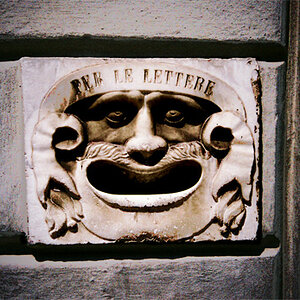


![[No title]](/data/xfmg/thumbnail/35/35669-485de67e98a042d63d728593720828a0.jpg?1619737091)
![[No title]](/data/xfmg/thumbnail/33/33360-ff0b69685c94740bde3f53b6d7aa9af1.jpg?1619735924)

![[No title]](/data/xfmg/thumbnail/32/32004-4455324f0b4b5cc318dd35877147ac47.jpg?1619735148)


