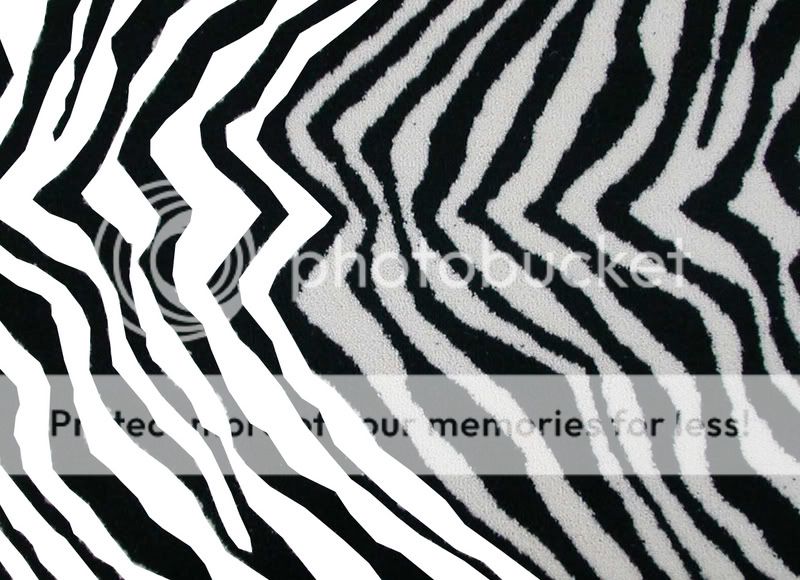tslice
TPF Noob!
- Joined
- Jun 25, 2007
- Messages
- 44
- Reaction score
- 0
- Location
- Artesia, NM
- Website
- www.tylergreenphoto.com
- Can others edit my Photos
- Photos NOT OK to edit
Is there any way to make the line effect on the hand easily?


Follow along with the video below to see how to install our site as a web app on your home screen.

Note: This feature currently requires accessing the site using the built-in Safari browser.