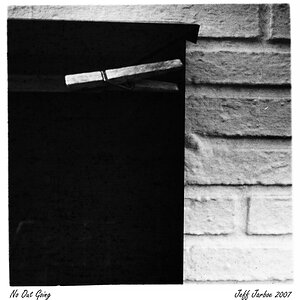Tasmaster
TPF Noob!
- Joined
- Jan 26, 2008
- Messages
- 301
- Reaction score
- 1
- Can others edit my Photos
- Photos OK to edit
A levels adjustment layer & good selection/feathering also works. There are lots of kinds of vignette you can do in Photoshop, and lots of things to put in front of your lens if you want to experiment (do experiment).
You might find this thread interesting too: http://www.thephotoforum.com/forum/showthread.php?t=114478
You might find this thread interesting too: http://www.thephotoforum.com/forum/showthread.php?t=114478



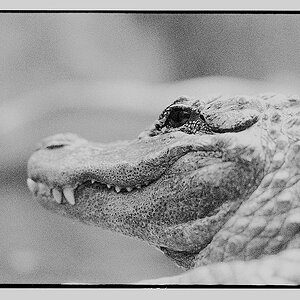




![[No title]](/data/xfmg/thumbnail/32/32700-18534997be82e5150c566a9e67a00471.jpg?1619735602)