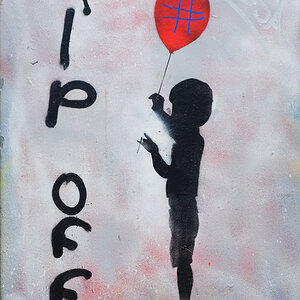GerryDavid
No longer a newbie, moving up!
- Joined
- Sep 18, 2003
- Messages
- 1,221
- Reaction score
- 9
- Location
- Virginia
- Can others edit my Photos
- Photos NOT OK to edit
I was watching an episode of The screen savers or call for help and they had a guest on that showed a very easy way to select just people. I did save the article but I cant find it now, and I waited to long to actually do it and I forgot some of the steps.
The way the guy did it was to go into the channels, and pick one of the color channels that had the best contrast between the people and the background. Then he would copy this channel and rename it.
He started off by selecting the area around the people and erasing it, turning the area to white.
Then using the burn tool, he would darken the area the people occupied, and using the dodge tool he would lighten the area around the people.
With this method, you dont have to go pixel by pixel and try to feather the edge. And with this method, you can get the hair line more accurately, getting just the area you want.
However the steps above is missing something, or part of it isnt correct. That or the settings of hte dodge/burn are to high or to low. Cuz when I do it, its not as acurate as it should be.
Then once your done with the burning and dodging, just drag the channel down to the selection tool and the area you want selected is selected.
I want to offer clipping images for istockphoto but when I try to do it the old fashion way with quickmasks and feathering, they say its to sloppy.
I tried to find the info on the site before they closed it down but I couldnt find it.
The way the guy did it was to go into the channels, and pick one of the color channels that had the best contrast between the people and the background. Then he would copy this channel and rename it.
He started off by selecting the area around the people and erasing it, turning the area to white.
Then using the burn tool, he would darken the area the people occupied, and using the dodge tool he would lighten the area around the people.
With this method, you dont have to go pixel by pixel and try to feather the edge. And with this method, you can get the hair line more accurately, getting just the area you want.
However the steps above is missing something, or part of it isnt correct. That or the settings of hte dodge/burn are to high or to low. Cuz when I do it, its not as acurate as it should be.
Then once your done with the burning and dodging, just drag the channel down to the selection tool and the area you want selected is selected.
I want to offer clipping images for istockphoto but when I try to do it the old fashion way with quickmasks and feathering, they say its to sloppy.
I tried to find the info on the site before they closed it down but I couldnt find it.


![[No title]](/data/xfmg/thumbnail/31/31050-824a861ee359cd274a794fc7b9ff8f7b.jpg?1619734588)



![[No title]](/data/xfmg/thumbnail/37/37604-7ad625e983f92f880eb65a264eeef5e4.jpg?1619738148)

![[No title]](/data/xfmg/thumbnail/31/31048-f39974e8ef7d33d3e635eed5b44e603b.jpg?1619734587)


![[No title]](/data/xfmg/thumbnail/38/38750-dbafc867a1461ce200c2405640d537ec.jpg?1619738704)
![[No title]](/data/xfmg/thumbnail/38/38748-ed31bfa7e0ad498ba3aa5dfbf3666f8d.jpg?1619738704)