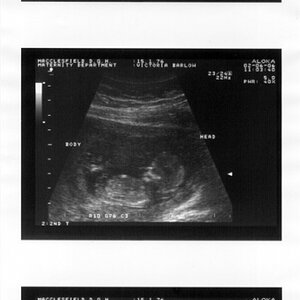lisa_13
TPF Noob!
- Joined
- Apr 13, 2008
- Messages
- 240
- Reaction score
- 1
- Location
- Boston, MA
- Can others edit my Photos
- Photos NOT OK to edit
I know that these are probably technically "wrong" but I love the way these flat black and whites look, but I can't seem to achieve this look with Photoshop. Any tips from anyone on how to get this look?
If "flat" is the wrong term to describe these, what I'm looking for is contrast, but with shadows not quite black and highlights not quite white. Here are some examples:
http://4ormat-asset.s3.amazonaws.com/resources/209304/0x400_1298998713.jpg
http://farm4.static.flickr.com/3146/5741458332_33a3fa14df_b.jpg
http://farm3.static.flickr.com/2694/5740906293_f28d44ac0e_b.jpg
Thanks!
If "flat" is the wrong term to describe these, what I'm looking for is contrast, but with shadows not quite black and highlights not quite white. Here are some examples:
http://4ormat-asset.s3.amazonaws.com/resources/209304/0x400_1298998713.jpg
http://farm4.static.flickr.com/3146/5741458332_33a3fa14df_b.jpg
http://farm3.static.flickr.com/2694/5740906293_f28d44ac0e_b.jpg
Thanks!





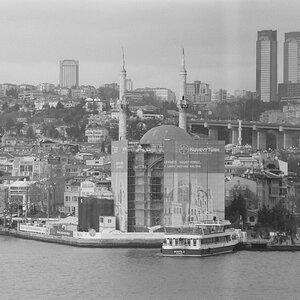

![[No title]](/data/xfmg/thumbnail/41/41756-e54235f9fba04c8380cd991845bb84b1.jpg?1619739881)