Leigh Wanstead
TPF Noob!
- Joined
- Nov 2, 2006
- Messages
- 107
- Reaction score
- 0
- Website
- www.smootharm.com
- Can others edit my Photos
- Photos OK to edit
Hello everyone,
I follow this url http://www.tofahrn-foto.de/index.php?lg=en&pg=tipps.dri
And I compose this picture from several images f-stop f5.6 exposure time 1/15s to 1/500s. Someone told me this looks like painting and that is not what I hope for. Any suggestion?
TIA
Regards
Leigh

I follow this url http://www.tofahrn-foto.de/index.php?lg=en&pg=tipps.dri
And I compose this picture from several images f-stop f5.6 exposure time 1/15s to 1/500s. Someone told me this looks like painting and that is not what I hope for. Any suggestion?
TIA
Regards
Leigh






![[No title]](/data/xfmg/thumbnail/42/42268-15c1c02cec1d71208987fc7c7ec7784c.jpg?1619740077)
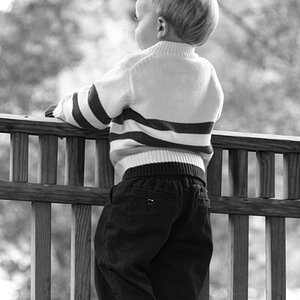
![[No title]](/data/xfmg/thumbnail/39/39479-b21bb968588fb225cd453013c6512c9a.jpg?1619739047)


![[No title]](/data/xfmg/thumbnail/39/39476-6e232ea205145ad1a1da0690d7617642.jpg?1619739045)
![[No title]](/data/xfmg/thumbnail/31/31095-2b52a6dcc956382cffdd384ae4d156f2.jpg?1619734612)


![[No title]](/data/xfmg/thumbnail/31/31093-5a5bf042a168153ccffbce7a66501050.jpg?1619734610)