Mary
TPF Noob!
- Joined
- Apr 28, 2007
- Messages
- 85
- Reaction score
- 0
- Location
- A luvly place in Ireland
- Can others edit my Photos
- Photos OK to edit
Hey Everyone,
i was just wondering is unsharp mask the best way to give a bit more sharpness to an image, i use it and leave it as it is, 50% at radius 1, is this d right way to use it, also what is the quick way to use it for alot of images at once,
your advice would be great, thanks
i was just wondering is unsharp mask the best way to give a bit more sharpness to an image, i use it and leave it as it is, 50% at radius 1, is this d right way to use it, also what is the quick way to use it for alot of images at once,
your advice would be great, thanks


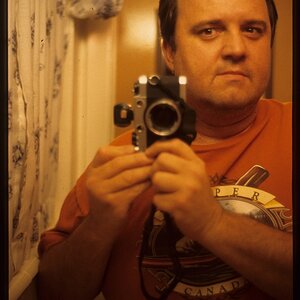





![[No title]](/data/xfmg/thumbnail/42/42257-4c4b35d60337b1b4ec661332486a33be.jpg?1619740066)
![[No title]](/data/xfmg/thumbnail/32/32636-5a159481dcab8aaf87f2d7b501496db1.jpg?1619735554)
![[No title]](/data/xfmg/thumbnail/32/32929-22e23acc63d6ecb25e5ee941be87121f.jpg?1619735758)
![[No title]](/data/xfmg/thumbnail/41/41889-81d59d4994c91e71aaf805b05b133966.jpg?1619739933)
![[No title]](/data/xfmg/thumbnail/32/32633-d833b07b761b12c973eb0d27505935d4.jpg?1619735553)
