MrRamonG
TPF Noob!
- Joined
- Nov 10, 2009
- Messages
- 378
- Reaction score
- 2
- Location
- Anaheim California
- Can others edit my Photos
- Photos OK to edit
If you shot in jpg, can you change the white balance setting in photoshop 7.0?
Stupidly, i set the white balance to incandescent rather than sunlight as I mistook the light bulb symbol in my control panel for a sun.
Stupidly, i set the white balance to incandescent rather than sunlight as I mistook the light bulb symbol in my control panel for a sun.




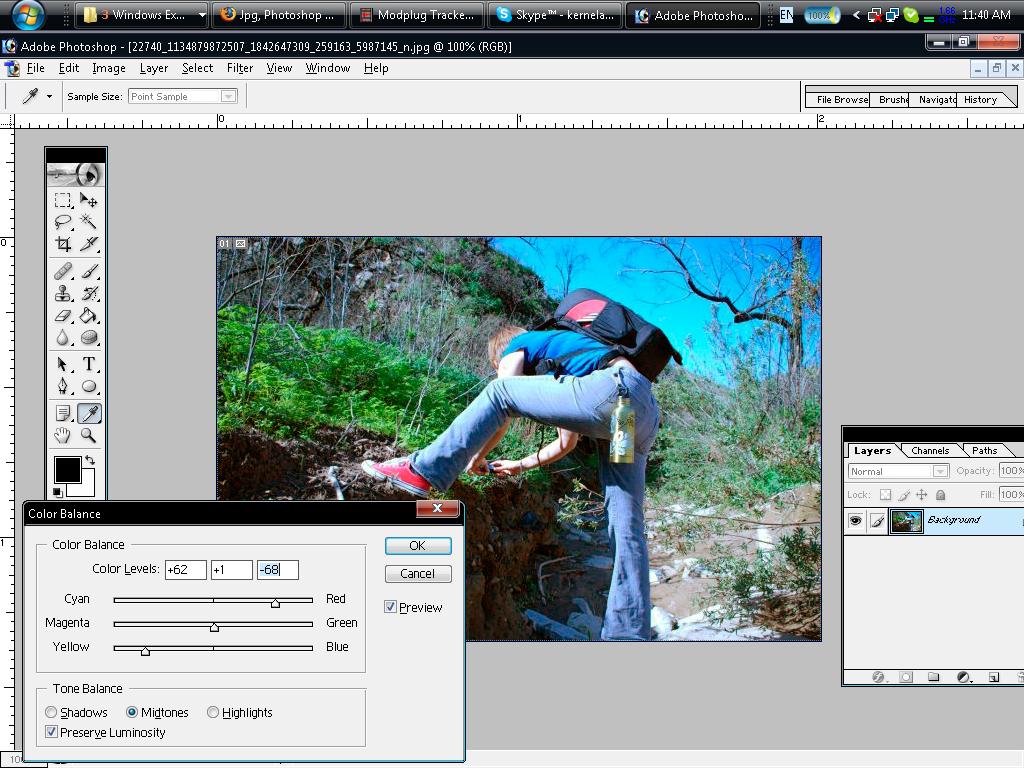
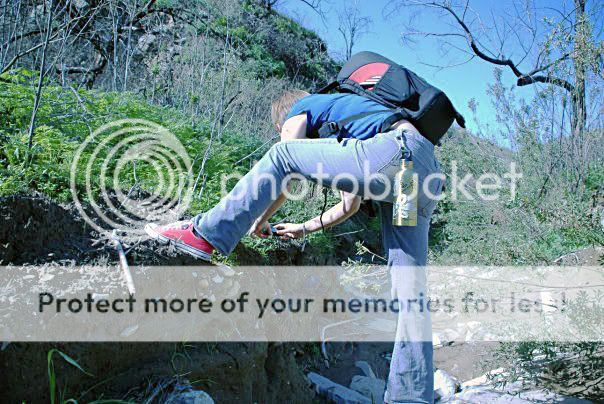











![[No title]](/data/xfmg/thumbnail/42/42460-80970c44cc9fb42dd0c86d08e7bc401d.jpg?1619740191)
