onFire
TPF Noob!
- Joined
- Dec 14, 2011
- Messages
- 2
- Reaction score
- 0
- Location
- South Carolina
- Can others edit my Photos
- Photos NOT OK to edit
just curious if anyone can explain how to keep the GREAT resolution i have before i crop, after i've done so. i usually crop for a 4x6, but the pixel dimensions go down dramatically (thus, the picture looks more grainy when i zoom in). is 4x6 a good size to crop or should i be doing something else? i'm using photoshop 5.5. thanks for the help!


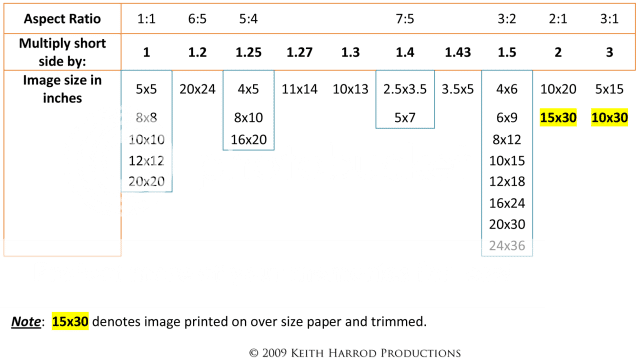

![[No title]](/data/xfmg/thumbnail/37/37604-7ad625e983f92f880eb65a264eeef5e4.jpg?1619738148)








![[No title]](/data/xfmg/thumbnail/37/37535-0e9dcff8bc21e85b84fa89af160ac8d5.jpg?1619738132)
