nerwin
Been spending a lot of time on here!
- Joined
- Jan 31, 2015
- Messages
- 3,808
- Reaction score
- 2,109
- Location
- Vermont
- Website
- nickerwin.com
- Can others edit my Photos
- Photos OK to edit
So the last few days I have been spending most of my time organizing photos inside of Lightroom because it starting to become a mess.
When I first starting using Lightroom, I had no idea what I was doing. I created catalog for each year but as time went on I always found myself wanted to look at a photo I took last year or a couple years before so I'd have to go load up that catalog and then I'd forget and start importing 2015 photos into a 2011 catalog. Next time I'd go to import photos I'll then realize I was in the wrong catalog and already have forgot about the photos I imported a week ago and never moved those photos to the right catalog.
So instead of having a catalog for each year, I just made one master catalog and imported the other catalogs into this new master catalog and made a folder for each year and once I sorted out each year, I then made monthly subfolders for each year and sorted all the photos out. Thankfully, I was smart enough when I imported photos I used a date naming theme for the folders like this "2015-04-16-subject or shoot" so it wasn't TOO hard to sort everything out.
Now I have a structure like this:
2013
2014
2015
- 01 Jan
- 02 Feb
- 03 March
Etc...
Then I went through and renamed all the folders that contained the photos in each month. The problem I'm having is say for example I take several shots of my cat throughout the month of April, should I create a separate folder even if it's just one photo? Or should I just dump them into one folder like "Cat Photos" or something?
I took the folder structure idea from a Peter Krogh seminar since he's a "master" at Lightroom, but he also suggested making another organization structure using the keywords feature in Lightroom, so there I was adding keywords to 10,000 photos..sometimes one by one and it started to look like this...

This was only when I processed half of my photos...when I was nearly done..it was a complete mess. It took me longer to find a group of photos going through the keyword method that Peter Krogh recommends than just going to the folders and clicking on the year and month. It was a bit overwhelming for me..while that method may work for Peter..I don't think it did for me. So I ended up removing all keywords and now have a clean slate.
He also recommends adding location data to all the photos...so there I was again adding location data to all the photos which was brutal and I only got through maybe half of my photos. I understand why HE uses it because he travels A LOT but I don't travel that much. A lot of photos I take are around where I live. Do I really need location data for a few pictures I took down the road from where I live? What about when I go out for a drive and stop and take pictures on the way? I'm not going to exactly remember what town I was in when I took those particular photos. If you don't add a sub location to the metadata, it will show up under the metadata search as "unknown sublocation". So then, I had to go and add sublocations like "Home" or "Blah Blah Restaurant" or "55 Main St"...something like that. It's like, do I really need to add location to a picture of a computer part I took for my blog? I don't think it's useful.
So...I removed all the location data and I now have a complete clean slate to work from. No keywords and no location data.
I don't know what to do, so I'm asking you guys to give me some suggestions on what I could do. Also, what kind of organization system do you use in Lightroom?
When I first starting using Lightroom, I had no idea what I was doing. I created catalog for each year but as time went on I always found myself wanted to look at a photo I took last year or a couple years before so I'd have to go load up that catalog and then I'd forget and start importing 2015 photos into a 2011 catalog. Next time I'd go to import photos I'll then realize I was in the wrong catalog and already have forgot about the photos I imported a week ago and never moved those photos to the right catalog.
So instead of having a catalog for each year, I just made one master catalog and imported the other catalogs into this new master catalog and made a folder for each year and once I sorted out each year, I then made monthly subfolders for each year and sorted all the photos out. Thankfully, I was smart enough when I imported photos I used a date naming theme for the folders like this "2015-04-16-subject or shoot" so it wasn't TOO hard to sort everything out.
Now I have a structure like this:
2013
2014
2015
- 01 Jan
- 02 Feb
- 03 March
Etc...
Then I went through and renamed all the folders that contained the photos in each month. The problem I'm having is say for example I take several shots of my cat throughout the month of April, should I create a separate folder even if it's just one photo? Or should I just dump them into one folder like "Cat Photos" or something?
I took the folder structure idea from a Peter Krogh seminar since he's a "master" at Lightroom, but he also suggested making another organization structure using the keywords feature in Lightroom, so there I was adding keywords to 10,000 photos..sometimes one by one and it started to look like this...
This was only when I processed half of my photos...when I was nearly done..it was a complete mess. It took me longer to find a group of photos going through the keyword method that Peter Krogh recommends than just going to the folders and clicking on the year and month. It was a bit overwhelming for me..while that method may work for Peter..I don't think it did for me. So I ended up removing all keywords and now have a clean slate.
He also recommends adding location data to all the photos...so there I was again adding location data to all the photos which was brutal and I only got through maybe half of my photos. I understand why HE uses it because he travels A LOT but I don't travel that much. A lot of photos I take are around where I live. Do I really need location data for a few pictures I took down the road from where I live? What about when I go out for a drive and stop and take pictures on the way? I'm not going to exactly remember what town I was in when I took those particular photos. If you don't add a sub location to the metadata, it will show up under the metadata search as "unknown sublocation". So then, I had to go and add sublocations like "Home" or "Blah Blah Restaurant" or "55 Main St"...something like that. It's like, do I really need to add location to a picture of a computer part I took for my blog? I don't think it's useful.
So...I removed all the location data and I now have a complete clean slate to work from. No keywords and no location data.
I don't know what to do, so I'm asking you guys to give me some suggestions on what I could do. Also, what kind of organization system do you use in Lightroom?
Last edited:


![[No title]](/data/xfmg/thumbnail/37/37628-b854997825aadb4eedaa3247baf8069f.jpg?1619738155)
![[No title]](/data/xfmg/thumbnail/37/37626-4a6ffc3f17ab3a8e97170fda3276640e.jpg?1619738154)


![[No title]](/data/xfmg/thumbnail/34/34077-2933006a1d00efe7d5967044e94e345e.jpg?1619736268)
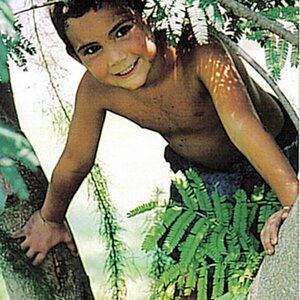


![[No title]](/data/xfmg/thumbnail/31/31752-fcbc5aa4a94154b9c273592aa37b8b1e.jpg?1619734991)
![[No title]](/data/xfmg/thumbnail/37/37624-7f9c9a5c8c7bcb5e62f67313e2e48dbc.jpg?1619738153)

