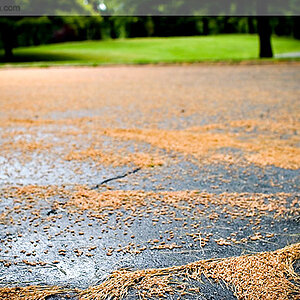- Joined
- Feb 1, 2004
- Messages
- 34,813
- Reaction score
- 822
- Location
- Lower Saxony, Germany
- Can others edit my Photos
- Photos NOT OK to edit
Is there anyone there who can tell me in a few short (and easy!) steps how I can merge two photos of the same scene, one metering the ground (good exposure there but no sky), one metering the sky (good exposure there and almost black ground)? That would be HIGHLY appreciated! (But use extremely simple wording for a dummy like me........... :er: )





![[No title]](/data/xfmg/thumbnail/42/42281-7e2c2677bdc791ca1918fb67b6b760c5.jpg?1619740089)
![[No title]](/data/xfmg/thumbnail/42/42280-60cc6d4893a2f440eac7dd2248e733a9.jpg?1619740088)