Navigation
Install the app
How to install the app on iOS
Follow along with the video below to see how to install our site as a web app on your home screen.

Note: This feature currently requires accessing the site using the built-in Safari browser.
More options
You are using an out of date browser. It may not display this or other websites correctly.
You should upgrade or use an alternative browser.
You should upgrade or use an alternative browser.
My 2nd Wedding.... free of course....
- Thread starter zendianah
- Start date
zendianah
TPF Noob!
- Joined
- Mar 29, 2007
- Messages
- 1,310
- Reaction score
- 1
- Location
- Denver, CO
- Website
- www.zenphotos.com
- Can others edit my Photos
- Photos OK to edit
If these are sizes in inches and ppi here's what you have.
Images are
2.056 x 2000 = 4112px
1.416 x 2000 = 2832px
So 4112 pixels x 2832 pixels in size which is pretty big!
There are 3 simple equations that help give you the info you require.
No of Pixels (on one axis) (Px) = Print Size (PS) x resolution (ppi)
PS = Px/ppi
ppi = Px/PS
From this you can work out print sizes or resolution for a particular print size so as you can see with the No of pixels you have you can easily get a top quality 13" x 9" image (or smaller) at 300ppi and you can get larger sizes up to around 16x12 at 240ppi (which will look fantastic).
And you can print even larger if you wish.
Thank you... I copied this so that I can use these figures.. !!
zendianah
TPF Noob!
- Joined
- Mar 29, 2007
- Messages
- 1,310
- Reaction score
- 1
- Location
- Denver, CO
- Website
- www.zenphotos.com
- Can others edit my Photos
- Photos OK to edit
One other thing, are you looking at the print with the border at the pixel dimensions you quoted?
Yes. :meh:
EOS_JD
TPF Noob!
- Joined
- Feb 15, 2007
- Messages
- 1,698
- Reaction score
- 0
- Can others edit my Photos
- Photos OK to edit
Thank you... I copied this so that I can use these figures.. !!
No problem. Once you get your head around those equations (very simple ones) it's VERY easy to resize to the sizes and resolutions you need. All that is important is the number of pixels (and their quality - as these make up the image).
EOS_JD
TPF Noob!
- Joined
- Feb 15, 2007
- Messages
- 1,698
- Reaction score
- 0
- Can others edit my Photos
- Photos OK to edit
Yes. :meh:
You should save your tif images without the border and keep them as processed images then add the border at the jpg conversion stage.
What camera are you usiong?
Also the ppi value can be set at the time of exporting. I'd usually set it to 300ppi in lightroom if that is what you use.
zendianah
TPF Noob!
- Joined
- Mar 29, 2007
- Messages
- 1,310
- Reaction score
- 1
- Location
- Denver, CO
- Website
- www.zenphotos.com
- Can others edit my Photos
- Photos OK to edit
i use lightroom..i have the tiff images.. thank goodness. i will re do..
EOS_JD
TPF Noob!
- Joined
- Feb 15, 2007
- Messages
- 1,698
- Reaction score
- 0
- Can others edit my Photos
- Photos OK to edit
Leave the borders if you like. It's very quick to export the tifs again from the RAW files if you need to so no damage done. Take the images into PS or just use Lightroom and then you can arrange the print sizes and crops for each image.
zendianah
TPF Noob!
- Joined
- Mar 29, 2007
- Messages
- 1,310
- Reaction score
- 1
- Location
- Denver, CO
- Website
- www.zenphotos.com
- Can others edit my Photos
- Photos OK to edit
w= 1.416
h= 2.056
Resolution = 2000
Is not a good res. ? what sould i shoot for?
h= 2.056
Resolution = 2000
Is not a good res. ? what sould i shoot for?
EOS_JD
TPF Noob!
- Joined
- Feb 15, 2007
- Messages
- 1,698
- Reaction score
- 0
- Can others edit my Photos
- Photos OK to edit
w= 1.416
h= 2.056
Resolution = 2000
Is not a good res. ? what sould i shoot for?
Prints should be no higher than 300ppi for up to around 10x8 (slightly larger with an 8Mp+ Camera) so that is 3000 pixels x 2400pixels. Depends on res of your camera.
Garbz
No longer a newbie, moving up!
- Joined
- Oct 26, 2003
- Messages
- 9,713
- Reaction score
- 203
- Location
- Brisbane, Australia
- Website
- www.auer.garbz.com
- Can others edit my Photos
- Photos NOT OK to edit
Those sizes will be dynamically adjusted when printing. They are not important till they get too low when you resize. In Photoshop unless you intend to actually print a picture 1.4" wide it will resize them you print and in the process the PPI go down. You haven't lost anything yet saving the way you do.
With that diffuse glow that you added it worries me a bit. It has bumped the contrast on some of the images up a bit. It worked well in number 5 where there was no black but to my eyes number 1 3 and 7 appear to be a bit dark in mood. This is just balancing the width of the glow and the contrast it induces. When going for a happy image I try to increase the glow size, but reduce it's opacy. Personal preference really.
Also in lightroom there's no need to save as TIFFs. Lightroom does not erase original RAW files when you download them. It saves them in Digital negative format on the drive. You simply click edit in photoshop and it will create a PSD for you. Until you finish editing PSD is the ideal format since it preserves the photoshop layers and other settings. The take a lot of room though so you may want to get rid of them after you're happy with the final and have saved it out to jpeg.
With that diffuse glow that you added it worries me a bit. It has bumped the contrast on some of the images up a bit. It worked well in number 5 where there was no black but to my eyes number 1 3 and 7 appear to be a bit dark in mood. This is just balancing the width of the glow and the contrast it induces. When going for a happy image I try to increase the glow size, but reduce it's opacy. Personal preference really.
Also in lightroom there's no need to save as TIFFs. Lightroom does not erase original RAW files when you download them. It saves them in Digital negative format on the drive. You simply click edit in photoshop and it will create a PSD for you. Until you finish editing PSD is the ideal format since it preserves the photoshop layers and other settings. The take a lot of room though so you may want to get rid of them after you're happy with the final and have saved it out to jpeg.
NJMAN
TPF Noob!
- Joined
- Aug 1, 2006
- Messages
- 2,104
- Reaction score
- 2
- Can others edit my Photos
- Photos NOT OK to edit
Prints should be no higher than 300ppi for up to around 10x8 (slightly larger with an 8Mp+ Camera) so that is 3000 pixels x 2400pixels. Depends on res of your camera.
Zendianah, I don't know how you set up print size in relation to dpi in your program. But in photoshop, you can recalculate these numbers by going into the Image Size dialog, then unchecking the "Resample Image" box, and set Resolution to 300 dpi. That should give you the approximate width and height (Document Size) at which you can print your image at high resolution. In this example, I can print my image at 11.6x7.7 at 300 dpi with no loss of quality. And as JD mentioned, if you drop your dpi down to 240, you can print an even larger size image at high resolution with outstanding quality. For you, with pixel dimensions of 4112x2832, it will be quite a large document size.

NJ
ericdrichards
TPF Noob!
- Joined
- Feb 14, 2007
- Messages
- 8
- Reaction score
- 0
I think you're close to being able to charge people! Really!
You need a diffuser and a little more photoshop techique, but you're RIGHT THERE!
THAnks for hte post!
ERIC
You need a diffuser and a little more photoshop techique, but you're RIGHT THERE!
THAnks for hte post!
ERIC
EOS_JD
TPF Noob!
- Joined
- Feb 15, 2007
- Messages
- 1,698
- Reaction score
- 0
- Can others edit my Photos
- Photos OK to edit
Zendianah, I don't know how you set up print size in relation to dpi in your program. But in photoshop, you can recalculate these numbers by going into the Image Size dialog, then unchecking the "Resample Image" box, and set Resolution to 300 dpi. That should give you the approximate width and height (Document Size) at which you can print your image at high resolution. In this example, I can print my image at 11.6x7.7 at 300 dpi with no loss of quality. And as JD mentioned, if you drop your dpi down to 240, you can print an even larger size image at high resolution with outstanding quality. For you, with pixel dimensions of 4112x2832, it will be quite a large document size.

NJ
NJ
THe only thing I'll correct you on is your use of the dpi term. Note above in photoshop it uses the term pixels/inch (ppi). dpi is a printer/scanning term for the number of dots per inch an image is printed (or scanned) at.
As digital images are made up of pixels, the correct term is pixels per inch (although I know many use the dpi term meaning the same thing).
THe extra pixels in the image I think are down to the white border that was added and you may find the tifs exported without the border will be nearer to the size you showed (my images are this size from my 20D)
NJMAN
TPF Noob!
- Joined
- Aug 1, 2006
- Messages
- 2,104
- Reaction score
- 2
- Can others edit my Photos
- Photos NOT OK to edit
NJ
THe only thing I'll correct you on is your use of the dpi term. Note above in photoshop it uses the term pixels/inch (ppi). dpi is a printer/scanning term for the number of dots per inch an image is printed (or scanned) at.
As digital images are made up of pixels, the correct term is pixels per inch (although I know many use the dpi term meaning the same thing).
THe extra pixels in the image I think are down to the white border that was added and you may find the tifs exported without the border will be nearer to the size you showed (my images are this size from my 20D)
Yes, I stand corrected. Technically, it is PPI. Thanks for clarifying JD.
schumionbike
TPF Noob!
- Joined
- Mar 9, 2007
- Messages
- 1,083
- Reaction score
- 0
- Location
- Houston, Texas
- Can others edit my Photos
- Photos OK to edit
Nice job, the first image is very unique. I would like to see more of the bride in number 4 but that's about it. The color and technique in the pictures are decent. You can still improve but these are pretty good. Thanks for the post.
Most reactions
-
 433
433 -
 285
285 -
 278
278 -
 267
267 -
 212
212 -
 186
186 -
 177
177 -
 173
173 -
 169
169 -
 165
165 -
 159
159 -
 129
129 -
 117
117 -
I
98
-
 94
94
Similar threads
- Replies
- 6
- Views
- 626
- Replies
- 0
- Views
- 314
- Replies
- 20
- Views
- 2K
- Replies
- 3
- Views
- 2K

![[No title]](/data/xfmg/thumbnail/37/37625-7e132688457d56e50320a8c99a79fe38.jpg?1619738154)
![[No title]](/data/xfmg/thumbnail/32/32178-010a47bfeb945bdafb02b0ee4888290c.jpg?1619735235)


![[No title]](/data/xfmg/thumbnail/38/38720-f0f83c1b09a42065eefec8923841d54d.jpg?1619738701)
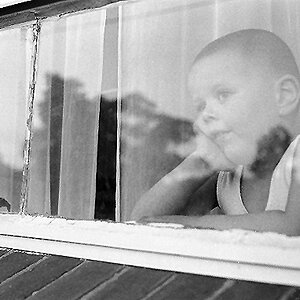

![[No title]](/data/xfmg/thumbnail/37/37602-1ef8dbb1c2d0e4ff347ee65d328c3603.jpg?1619738147)

![[No title]](/data/xfmg/thumbnail/32/32177-3a3d923fa1584c6ef7d6602aaa24fbc6.jpg?1619735235)

![[No title]](/data/xfmg/thumbnail/37/37626-4a6ffc3f17ab3a8e97170fda3276640e.jpg?1619738154)