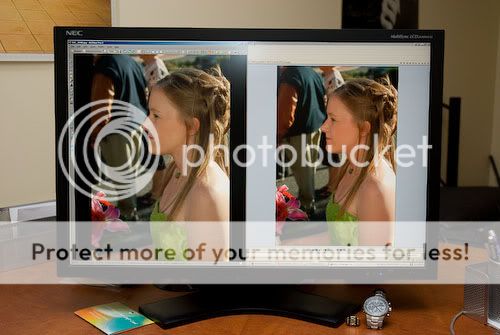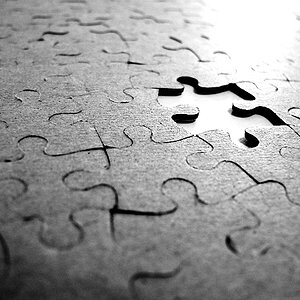parshole
TPF Noob!
- Joined
- Jun 25, 2012
- Messages
- 4
- Reaction score
- 0
- Location
- south africa
- Can others edit my Photos
- Photos NOT OK to edit
Hi there,
I am really having problems on my pc ever since I calibrated the monitor. The colours are seriously different in photoshop and in my microsoft picture viewer. The photos in photoshop are beuatifuly saturated and the white balance is great, as soon as I save it as a jpeg and open it in the microsoft picture viewer it is seriously desaturaded, looks flat and worst of all the colour balance has a greenish tinge to it. WTF, it is freaking me out. I have checked the colour profiles in photoshop and light room and they fine. I have not taken the photo's to the printers yet to see how they look once printed. The colour profile I use is Adobe RGB.
From start to finish: I upload the NEF files into lightroom then convert to DNG where I then open them in photoshop RAW to tweak the colours and exposure ect. Once I am done with that I open them in photoshop to finish final post processing and save them as jpeg. The jpegs once re-opened in photoshop look great but as soon as they are opened in any other program that is not adobe the photos look really crappy and stress me out big time.
Please can someone help me!!!!!! I see a couple other posts on the net that relates to this one but the tips most of them give dont help.
I have attached a screen shot I took of the photos opened alongside each other in photoshop and ms picture viewer
Thanx
I am really having problems on my pc ever since I calibrated the monitor. The colours are seriously different in photoshop and in my microsoft picture viewer. The photos in photoshop are beuatifuly saturated and the white balance is great, as soon as I save it as a jpeg and open it in the microsoft picture viewer it is seriously desaturaded, looks flat and worst of all the colour balance has a greenish tinge to it. WTF, it is freaking me out. I have checked the colour profiles in photoshop and light room and they fine. I have not taken the photo's to the printers yet to see how they look once printed. The colour profile I use is Adobe RGB.
From start to finish: I upload the NEF files into lightroom then convert to DNG where I then open them in photoshop RAW to tweak the colours and exposure ect. Once I am done with that I open them in photoshop to finish final post processing and save them as jpeg. The jpegs once re-opened in photoshop look great but as soon as they are opened in any other program that is not adobe the photos look really crappy and stress me out big time.
Please can someone help me!!!!!! I see a couple other posts on the net that relates to this one but the tips most of them give dont help.
I have attached a screen shot I took of the photos opened alongside each other in photoshop and ms picture viewer
Thanx