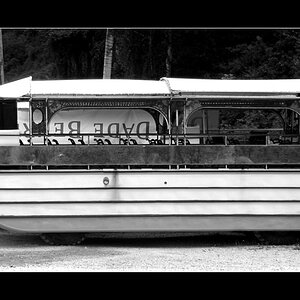Josh66
Been spending a lot of time on here!
- Joined
- Oct 31, 2007
- Messages
- 14,593
- Reaction score
- 1,239
- Location
- Cedar Hill, Texas
- Can others edit my Photos
- Photos NOT OK to edit
All three of these were take with the Canon 135mm f/2.8 Soft Focus lens. I didn't buy the lens for the soft focus feature (I bought it because I couldn't afford the other Canon 135mm lens), but it is fun to play with.
Anyway..., I always hear people say that soft focus is easier to do in PP, and there's no need to have a special lens just for it. Well, maybe I just suck at PP - but I can't replicate the effect.
I know it says "Not OK to Edit" over there under my user name, but for this thread it is OK.
Here's the challenge: Edit photo 1 (no soft focus effect applied) to look like either photo 2 (soft focus set to 1), or photo 3 (soft focus set to 2). The soft focus on these was done in camera, haven't been able to get it to look the same in PP. I just want to see what someone with more PP experience can do to replicate the effect. If you don't mind, please say what you did too.
Here are the photos (if the resized version is too small I can post the full size, just let me know):
1

2

3

(Sorry for the boring subject...)
Anyway..., I always hear people say that soft focus is easier to do in PP, and there's no need to have a special lens just for it. Well, maybe I just suck at PP - but I can't replicate the effect.
I know it says "Not OK to Edit" over there under my user name, but for this thread it is OK.
Here's the challenge: Edit photo 1 (no soft focus effect applied) to look like either photo 2 (soft focus set to 1), or photo 3 (soft focus set to 2). The soft focus on these was done in camera, haven't been able to get it to look the same in PP. I just want to see what someone with more PP experience can do to replicate the effect. If you don't mind, please say what you did too.
Here are the photos (if the resized version is too small I can post the full size, just let me know):
1

2

3

(Sorry for the boring subject...)









![[No title]](/data/xfmg/thumbnail/34/34125-d7028823900ffcf1cfce62bf748dea24.jpg?1619736295)
![[No title]](/data/xfmg/thumbnail/32/32721-63e870bb6055043e46744e5ac505d9bf.jpg?1619735627)