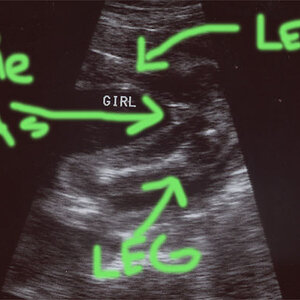Yamaha_gurl
TPF Noob!
- Joined
- Aug 30, 2007
- Messages
- 22
- Reaction score
- 0
- Can others edit my Photos
- Photos OK to edit
Good Morning,
Alright so I am brand new to photoshop. Can anyone please explain to me how I can change a color in a photo? Basically, I want to learn how to change colors For example, how would I change the blue in this pic to red?
For example, how would I change the blue in this pic to red?

TIA
-Maggie
Alright so I am brand new to photoshop. Can anyone please explain to me how I can change a color in a photo? Basically, I want to learn how to change colors

TIA
-Maggie