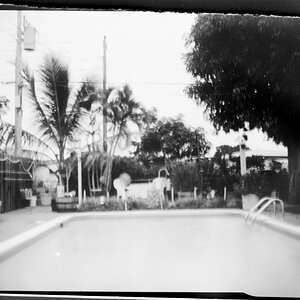I have a photograph that I made changes to (changed the colors). Now I have another picture that I would like to do the same with, but I cannot recall what changes I made to the first one. Is there any way of seeing what changes have been made. The reason that I want to do this is because I am going to use an enlarged print of it and it has to be the same colors, not only more or less, but exactly the same as the first one.
I am using Photoshop CS2 version 9.
Someone told me that there is a PS History but I don't seem to have it. Is there any other way apart from that that I can figure this out?
Thankful for any input. :?:
I am using Photoshop CS2 version 9.
Someone told me that there is a PS History but I don't seem to have it. Is there any other way apart from that that I can figure this out?
Thankful for any input. :?:




![[No title]](/data/xfmg/thumbnail/33/33447-c3f5563c9b8b1f19498a3062f60f92b1.jpg?1619735973)



![[No title]](/data/xfmg/thumbnail/31/31980-e5048a424621c7b3cd0d306d63c09d67.jpg?1619735137)