mal
TPF Noob!
Hi, I thought you guys might be interested on a Photoshop technique I stumbled across recently. It's known as the Paradise Effect, and gives you deep, smooth colour and saturation. This works best of lighter images, with a fairly even colour balance.
Here's how:
1) Convert the background into a layer
2) Duplicate the layer
3) Filter > Blur > Gaussian blur (radius=2.0)
4) Set layer mode to 'Overlay'
Here's an example of the effect it has:
Without Paradise Effect

With Paradise Effect

Here's how:
1) Convert the background into a layer
2) Duplicate the layer
3) Filter > Blur > Gaussian blur (radius=2.0)
4) Set layer mode to 'Overlay'
Here's an example of the effect it has:
Without Paradise Effect

With Paradise Effect






![[No title]](/data/xfmg/thumbnail/37/37129-2b15d9f6bc8d43c2c1247a6c591d14aa.jpg?1619737884)


![[No title]](/data/xfmg/thumbnail/35/35932-28690c4fc247cf491230e47fc70ebeb5.jpg?1619737235)
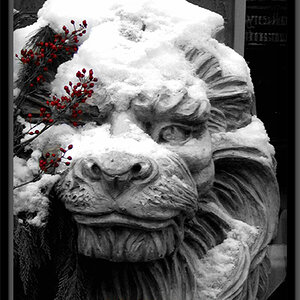


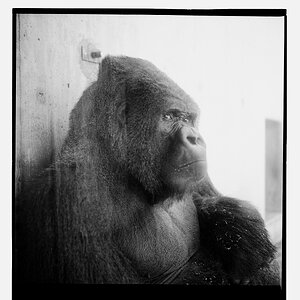

![[No title]](/data/xfmg/thumbnail/31/31090-4f0653c24dc61d2950c0fea87eb4d827.jpg?1619734606)