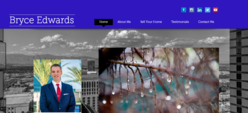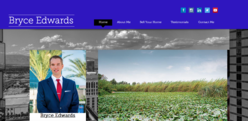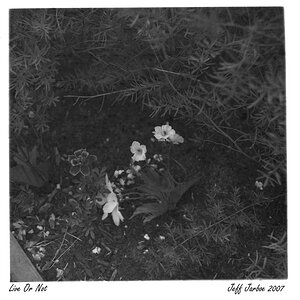vegasrealtor
TPF Noob!
- Joined
- Sep 1, 2015
- Messages
- 14
- Reaction score
- 0
- Can others edit my Photos
- Photos OK to edit
Hello everyone,
Hopefully I am posting this in the correct section and hopefully this is something I am just doing wrong with exporting. I am trying to put some of my head-shots onto my website and with one particular picture it gets very pixelated once I view my website. The file itself is 13.1 MB when exported and I am using WIX to create my website. I realize this could be a problem with WIX itself but I assume a lot of photographers use WIX when creating their business websites.
Thank you!
Hopefully I am posting this in the correct section and hopefully this is something I am just doing wrong with exporting. I am trying to put some of my head-shots onto my website and with one particular picture it gets very pixelated once I view my website. The file itself is 13.1 MB when exported and I am using WIX to create my website. I realize this could be a problem with WIX itself but I assume a lot of photographers use WIX when creating their business websites.
Thank you!