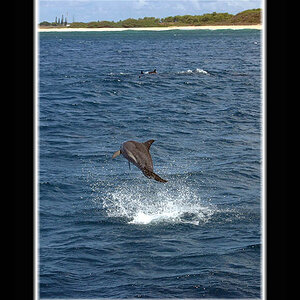lovephotos
TPF Noob!
- Joined
- Jun 3, 2010
- Messages
- 4
- Reaction score
- 0
- Location
- Brooklyn, NY
- Can others edit my Photos
- Photos NOT OK to edit
What are some commonly used Photoshop post-processing techniques for portraits?
There's a lot of the same things I see that I feel really make images pop, but I am not sure how to get those effects. (Generally speaking, color effects). For example:
Wedding photography in Brisbane by Normy B | commercial portrait and wedding photographer based in brisbane the goldcoast and sunshinecoast
Unfortunately, now I cannot seem to find examples of what I am specifically talking about, so hopefully someone can read my mind. ;-)
There's a lot of the same things I see that I feel really make images pop, but I am not sure how to get those effects. (Generally speaking, color effects). For example:
Wedding photography in Brisbane by Normy B | commercial portrait and wedding photographer based in brisbane the goldcoast and sunshinecoast
Unfortunately, now I cannot seem to find examples of what I am specifically talking about, so hopefully someone can read my mind. ;-)



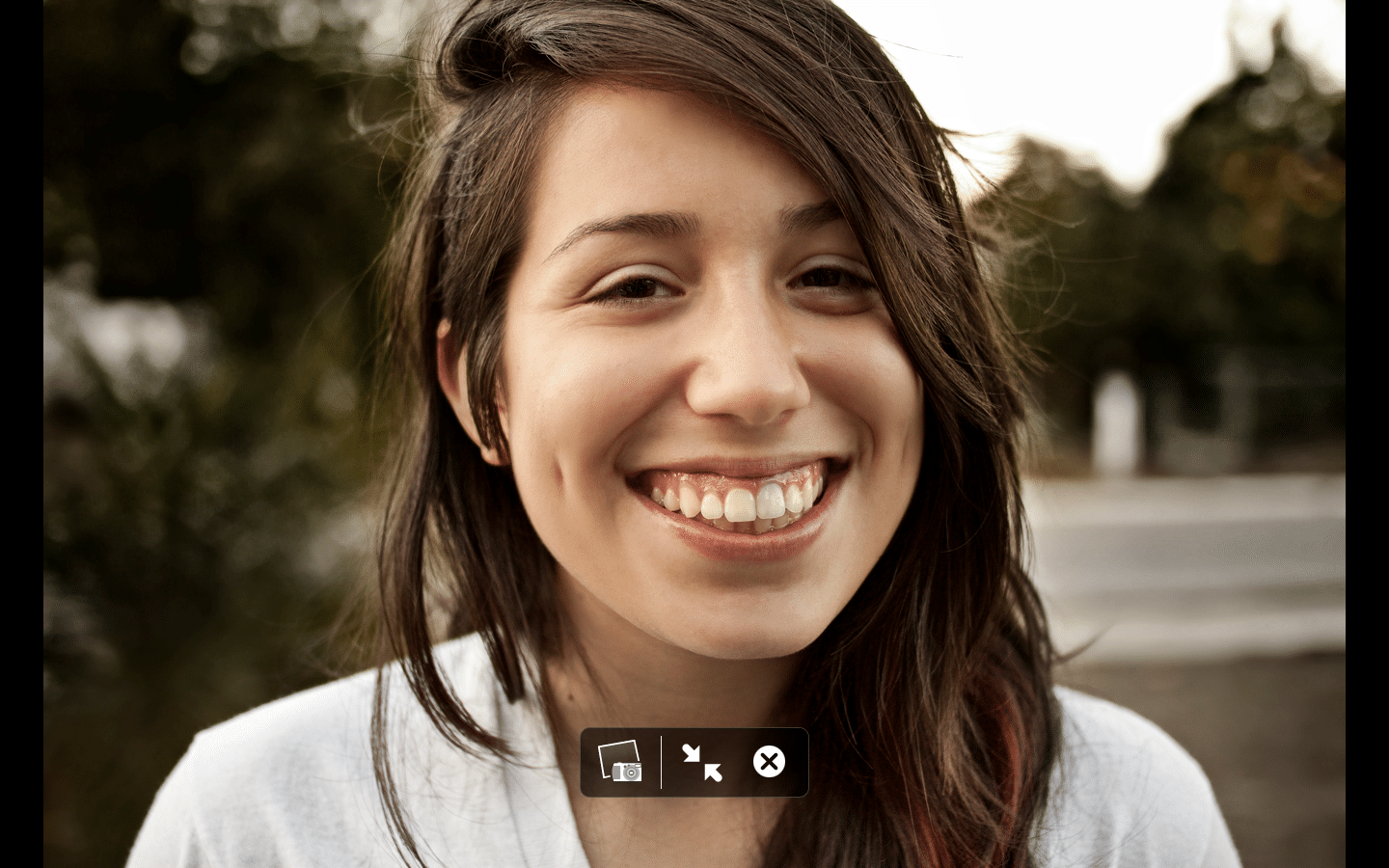


![[No title]](/data/xfmg/thumbnail/35/35965-cac1057a7f2dd8e8aeeefed50ae8c080.jpg?1619737282)






![[No title]](/data/xfmg/thumbnail/39/39491-353a6df9b207e97dadcdce4f98248fcd.jpg?1619739051)