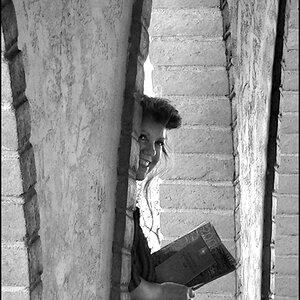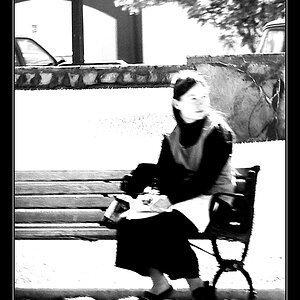Canon Fan
TPF Noob!
- Joined
- May 28, 2004
- Messages
- 1,125
- Reaction score
- 7
- Location
- Purgatory, Wisconsin
- Can others edit my Photos
- Photos NOT OK to edit
One of the new options available in Photoshop CS is a tab option called "Photo Filter". Basically this option is used to mimic certain types of photo lense filters. All a filter really is (in its simplest form) is a piece of colored glass that is attached to the front of the lense. The Photoshop photo filter option is basically a digital equivelant to that piece of colored glass. By using a color overlay of a specific value and opacity strength you can achieve the same effects as in CS with any other program.
I have created a color chart that uses the exact same colors as CS uses for each individual color filter they provide. Simply download the chart, open it in your version of Photoshop. On your original photo create a duplicate layer, right clik and select "Blending Options". Select "Color Overlay" from the menu. Select the color burn mode and apply the color you previous selected from the chart. Use the opacity slider to control the amount of effect desired. I would suggest starting with a low value such as 10% and work up from there.
Here is a before and after example using this method . . .
Original Image

Color Overlay in Color Burn Mode at 25% Opacity using the Warming 85 color from the chart . . .

This method should also work with other editing programs however I am not aware of the steps necessary to make it work. Please feel free to post any comments or questions you have.
Happy Filtering!
-Ben

I have created a color chart that uses the exact same colors as CS uses for each individual color filter they provide. Simply download the chart, open it in your version of Photoshop. On your original photo create a duplicate layer, right clik and select "Blending Options". Select "Color Overlay" from the menu. Select the color burn mode and apply the color you previous selected from the chart. Use the opacity slider to control the amount of effect desired. I would suggest starting with a low value such as 10% and work up from there.
Here is a before and after example using this method . . .
Original Image

Color Overlay in Color Burn Mode at 25% Opacity using the Warming 85 color from the chart . . .

This method should also work with other editing programs however I am not aware of the steps necessary to make it work. Please feel free to post any comments or questions you have.
Happy Filtering!
-Ben