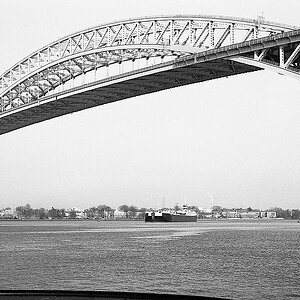- Joined
- Oct 18, 2011
- Messages
- 6,070
- Reaction score
- 2,420
- Location
- Glasgow, Scotland
- Website
- www.petecrawford.co.uk
- Can others edit my Photos
- Photos OK to edit
Hi all,
I'm attempting to pp some shots I took recently using high ISOs and was looking for some advice, pointers or ideally if someone knew of a tutorial somewhere on how to get the best out of them particularly with noise reduction.
My shots have been taken on a canon 7D, large raw format, with all the in camera processing disabled, ISOs range from 5000 - 12800. Program wise I was hopeing to just use lightroom but I do have photoshop as well.
Can anyone help?
I'm attempting to pp some shots I took recently using high ISOs and was looking for some advice, pointers or ideally if someone knew of a tutorial somewhere on how to get the best out of them particularly with noise reduction.
My shots have been taken on a canon 7D, large raw format, with all the in camera processing disabled, ISOs range from 5000 - 12800. Program wise I was hopeing to just use lightroom but I do have photoshop as well.
Can anyone help?




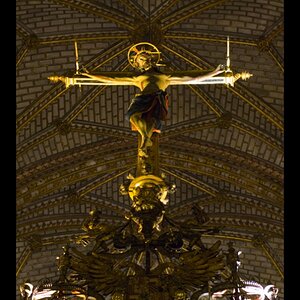



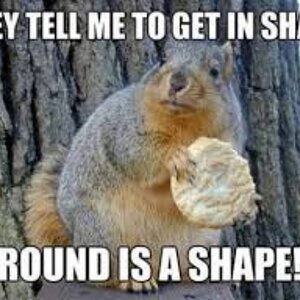


![[No title]](/data/xfmg/thumbnail/32/32941-f21147be61c00828a23d6ce011d840eb.jpg?1619735773)