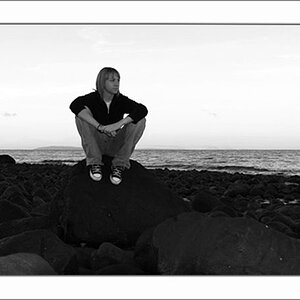RushNP774
TPF Noob!
- Joined
- Oct 11, 2008
- Messages
- 58
- Reaction score
- 0
- Location
- Lee's Summit, MO
- Website
- www.dotnetplace.com
- Can others edit my Photos
- Photos OK to edit
I was browsing YouTube a little while ago and found a complete post processing workflow, and made a blog post about it. He shows how to take an image straight from Adobe Camera RAW, all the way to the final steps to prepare it for printing. The set of videos is broken into 16 parts (after the introduction):
http://www.metavophoto.com/blog/prof...sing-workflow/
- Camera RAW part 1 - Introduction Adobe Camera RAW, and explanation of the basic tabs (especially Detail)
- Camera RAW part 2 - More about Camera RAW, including the Basic and Tone Curve tabs
- Workspace Setup - A bit about how to effectively set up your workspace with the tools & palettes you need
- Liquify Filter - Shows how to make small cosmetic changes to parts of the body with the liquify filter
- Cloning & Healing - Outlines basic uses of the healing and cloning tools to correct minor blemishes/spots in an image
- Shadows & Highlights - How to enhance the shadows & highlights of the image with the Shadows/Highlights tool
- Contrast with Unsharp Mask - A rarely mentioned use of adding realistic contrast to an image with Unsharp Mask based on the surounding pixels
- Dodging and Burning - Explores some of the basic uses of the dodge & burn tools (i.e. accentuate hair, enhance eyes, etc.) in a non-destructive way
- Levels - Color correction using a levels adjustment layer, with a detailed explanation of how levels work
- Curves - Adding contrast with a curves adjustment layer, while paying close attention to the histogram
- Hue & Saturation - Correcting minor color issues, and enhancing the saturation & vibrance of your images colors to make them pop
- Local Adjustment Layers - How to make targetted adjustments to an image to improve its presentation
- Adding a Vignette - A simple method to add a subtle, effective vignette to your photo
- Reducing Noise & Sharpening - Using some of Photoshops filters to make your image cleaner
- Enhancing with Noise (yes, adding noise after removing the original noise) - Adding a bit of texture to your image with a subtle layer or two of noise
- Preparing for Printing - A short explanation of steps to go through before sending the image to a printer
http://www.metavophoto.com/blog/prof...sing-workflow/


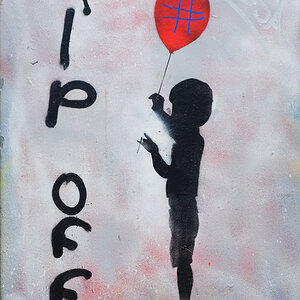




![[No title]](/data/xfmg/thumbnail/37/37492-bafc92488a1ab17e4ca6603ee5b38376.jpg?1619738112)