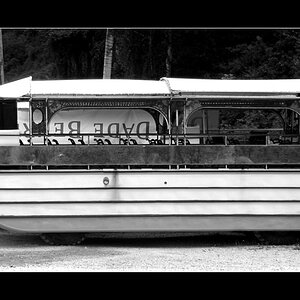selfmade64856
TPF Noob!
- Joined
- Feb 7, 2012
- Messages
- 4
- Reaction score
- 0
- Location
- United States
- Can others edit my Photos
- Photos OK to edit
Hello All,
From time to time I come across some dust flares on my panoramas. For the most part they're fairly easy to Photoshop out, however every now and then they are on a particularly difficult area of the image. If I take an hour or two then I can get them out.....pixel by pixel.......but that just sucks
Below is an example of a dust flare that (for me anyway) is rather difficult to quickly remove:

Does anyone have any suggestions on how to easily remove flares like these? Any suggestions would be greatly appreciated.
Thanks!!
From time to time I come across some dust flares on my panoramas. For the most part they're fairly easy to Photoshop out, however every now and then they are on a particularly difficult area of the image. If I take an hour or two then I can get them out.....pixel by pixel.......but that just sucks
Below is an example of a dust flare that (for me anyway) is rather difficult to quickly remove:

Does anyone have any suggestions on how to easily remove flares like these? Any suggestions would be greatly appreciated.
Thanks!!







![[No title]](/data/xfmg/thumbnail/35/35586-d552a369f369a1796256b9df897a8d91.jpg?1619737061)

![[No title]](/data/xfmg/thumbnail/33/33029-f4556b4c89cecbad12ebe6b782a51ef5.jpg?1619735843)
![[No title]](/data/xfmg/thumbnail/33/33030-2d80455c47ebf5f145e0bd5064267aea.jpg?1619735844)