- Joined
- Feb 5, 2004
- Messages
- 21,168
- Reaction score
- 110
- Location
- North Central Illinois
- Website
- corryttc.blogspot.com
- Can others edit my Photos
- Photos NOT OK to edit
Not sure if I should post this in here or OT, but oh well...
I was wondering if anyone could make a quick tutorial on how to make buttons and banners. Like a photo forum button that can be used on another website to advertise. I haven't the first clue how to do it.
I was wondering if anyone could make a quick tutorial on how to make buttons and banners. Like a photo forum button that can be used on another website to advertise. I haven't the first clue how to do it.









![[No title]](/data/xfmg/thumbnail/41/41899-007f14ae0d832ef200fd62eedc4da42e.jpg?1619739936)



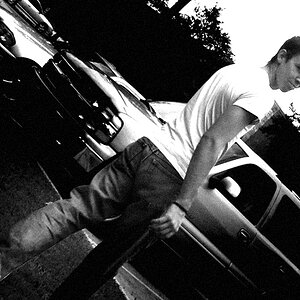

![[No title]](/data/xfmg/thumbnail/41/41897-ea48d59eea1540d700b6e9051bce38da.jpg?1619739935)




