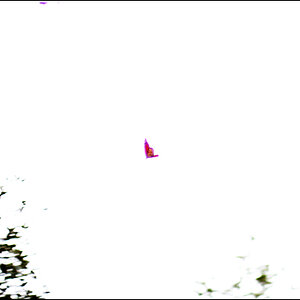I wish to upload a pic or image on a forum whose file size limit is 135kb, how do I go about resizing my image to come in under that 135kb? I guess what I am asking here is to know how to resize an image no matter how big or small to end up with a pre-determined specific size and or dimensions, so let's say I wish to resize an image to 124kb, how can I do this?
BTW, I don't see that the source of the image [whether it came from a scanned photo or downloaded from the net or was a created graphic e.t.c] should make any difference here. should it? Thanks.
BTW, I don't see that the source of the image [whether it came from a scanned photo or downloaded from the net or was a created graphic e.t.c] should make any difference here. should it? Thanks.


![[No title]](/data/xfmg/thumbnail/42/42054-e8278f89f6a543cad8fd644e37b064f3.jpg?1619739992)