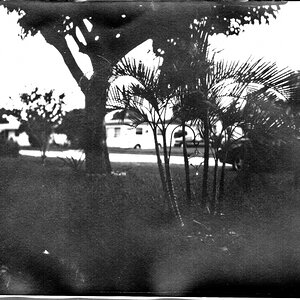chris_arnet
TPF Noob!
- Joined
- Sep 9, 2007
- Messages
- 199
- Reaction score
- 0
- Location
- Dallas, Texas
- Can others edit my Photos
- Photos OK to edit
So I was messing around with a few images today in 1st period, and i accidentally entered 500ppi without changing the image size. i thought it would just have some sort of error message but it accepted. I didnt have the original image to compare it to, but i thought i noticed a slight increase in resolution. Did it actually somehow add pixels mathmatically to my image, or was i just imagining things? I thought i had to have special software to do that. If it really did, is there any harm to say, resizing to 1000ppi (just a random high number) at standard size so i can blow up to 20x30 with a little more success? I have a 20D, so I can do it anyway, but i would like it to have a bit more ppi so it has a bit more resolution. oh, and yes, i know it doesnt actually increase resolution like more MP would, but ive heard it does to some extent. Im just trying to gain as much knowledge as possible.
thanks in advance,
chris
thanks in advance,
chris