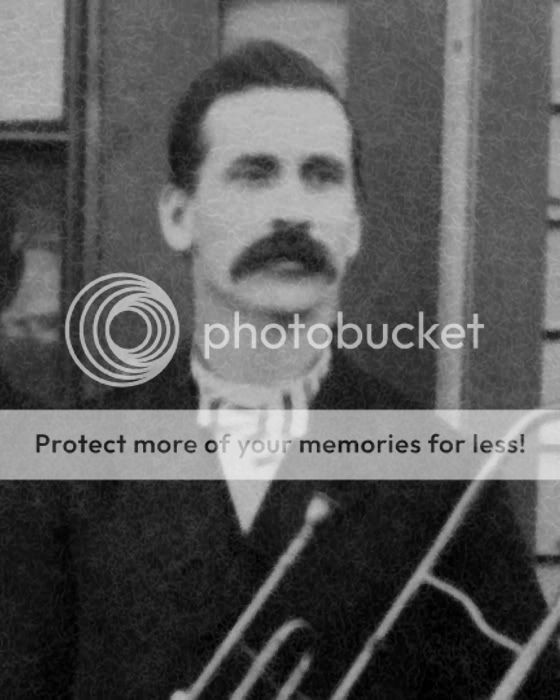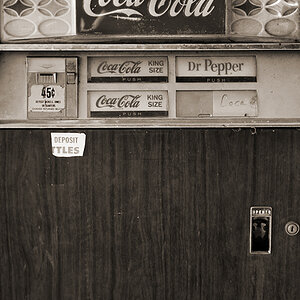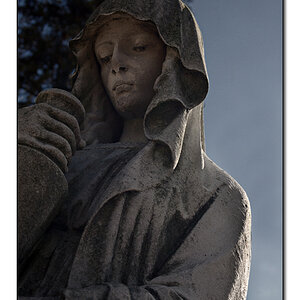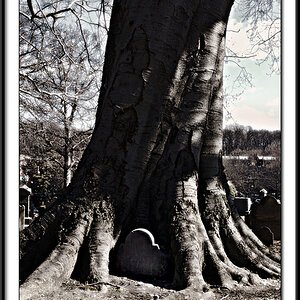Christie Photo
No longer a newbie, moving up!
- Joined
- Jan 7, 2005
- Messages
- 7,199
- Reaction score
- 148
- Location
- Kankakee, IL
- Website
- www.christiephoto.com
I just took in a copy and restoration job, and the original is printed on a textured paper. As a result, I have some small, white, squiggly lines covering the entire photo to deal with. Any suggestions on how to proceed?
Thanks!
Pete

Thanks!
Pete